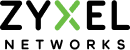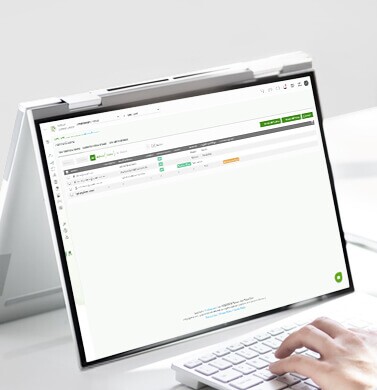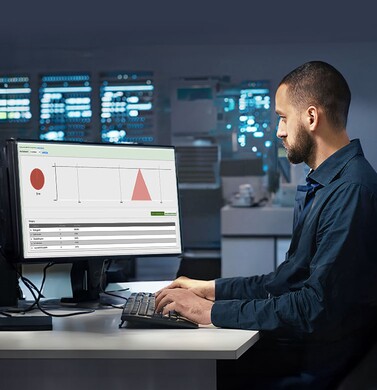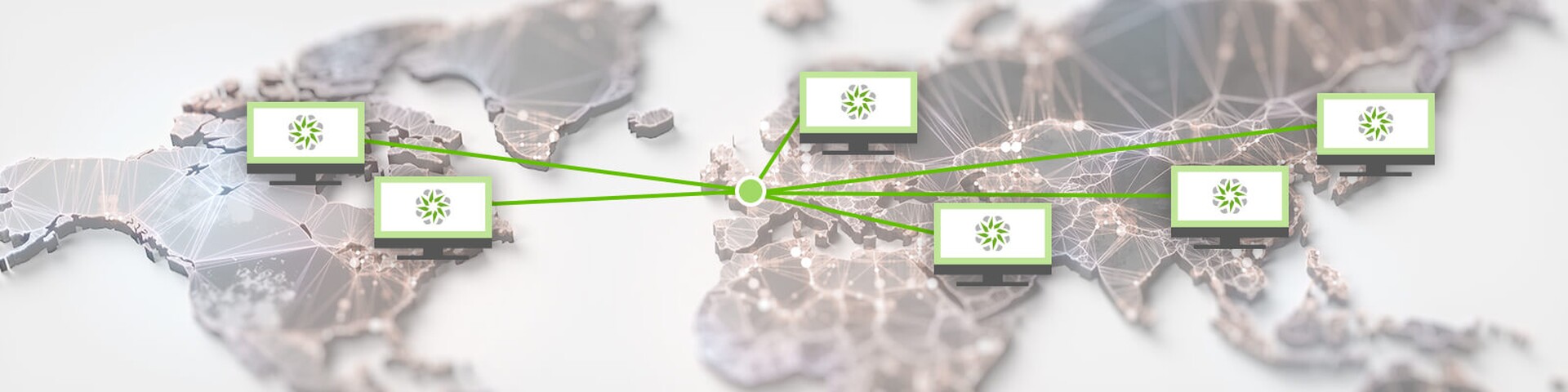
- Home
- Nebula Professional Features & Spotlights
- Managing Multi-site Networks with Nebula’s Configuration Template
Managing Multi-site Networks with Nebula’s Configuration Template
The configuration template is a powerful tool that enables many Nebula-managed devices to be deployed and managed following a single-based configuration template. The tool provides a much easier way to configure new sites and devices and maintain consistency across the whole networks within the same organization in Nebula Control Center (NCC). It is particularly useful for IT admins that manage a large number of sites with a similar network design, such as a retail chain/franchise business that has many branch locations.
In our previous article - Building and Managing Multi-site Networks with Ease, we talked about how we can utilize the “configuration template” tool to maintain multiple sites automatically synced and at that time, the configuration template in NCC only supported the switch common settings. Since then, the scope of the configuration template has been expanded to cover more configuration settings including Site-wide, AP, Switch, and Switch ports. Thus, we will focus on explaining the configuration template in more details in this article.
Configuration Template
The use of the configuration templates requires a license for NCC Professional Pack. Users can create a virtual site that works as a template and any changes applied to the virtual site will be replicated to its bound site(s).
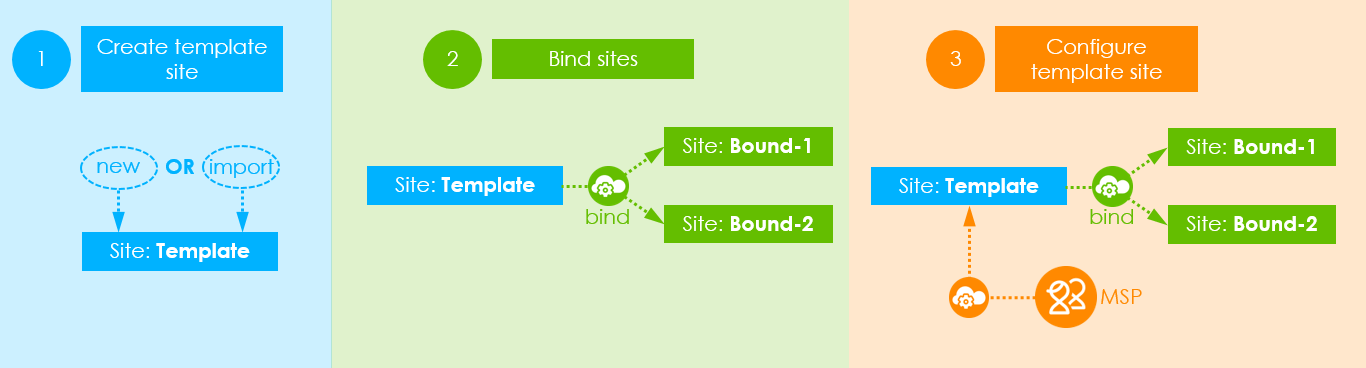
Image 1: The methodology of Nebula’s configuration template
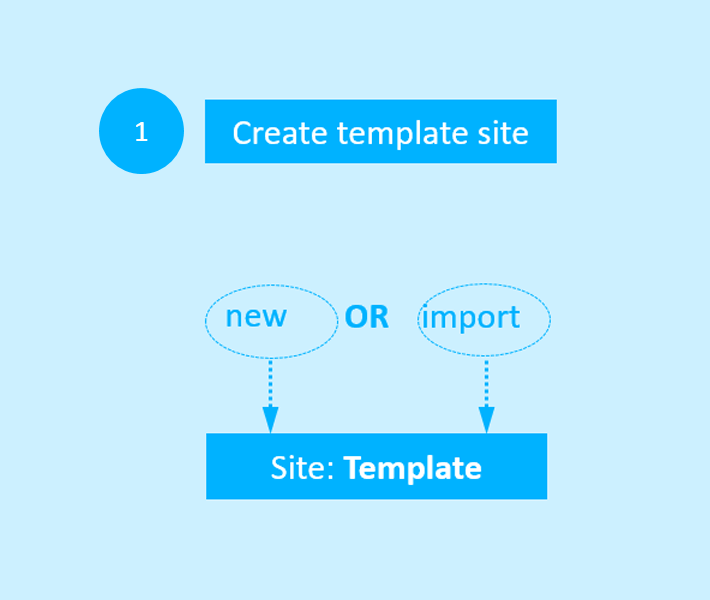
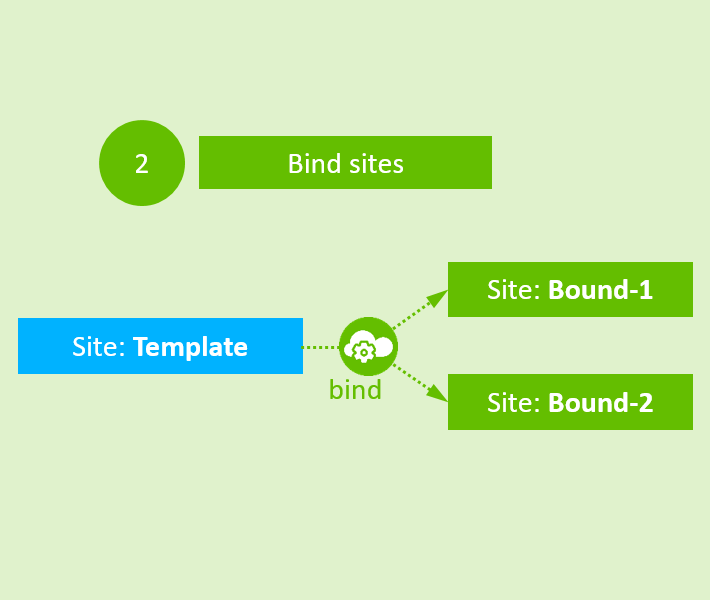
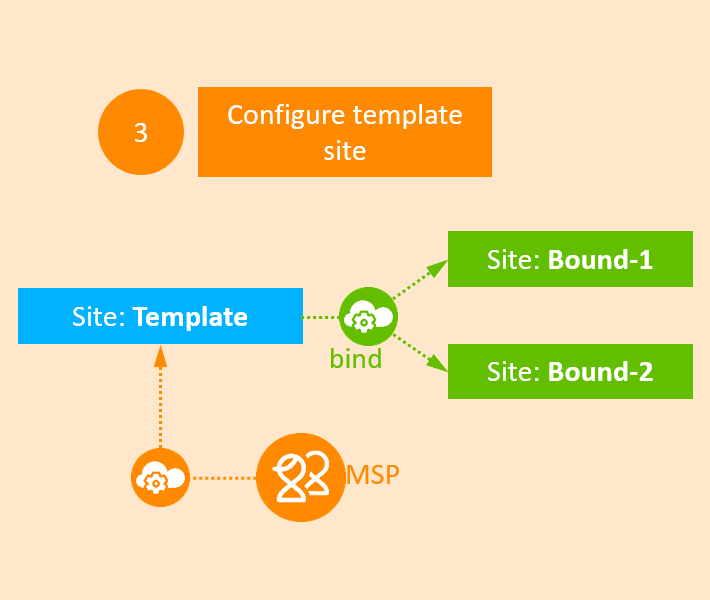
Image 1: The methodology of Nebula’s configuration template
The administrator privilege of the configuration template is structured into two different levels: Organization – Full and Organization – None with Site – Full. The chart below explains the different authorities these two levels have:
Organization – Full
- Can create, access and configure the template site
- Can enable override in the Site configuration pages
- Can bind sites to the template site
- Can unbind site from the template site
Organization – None with Site – Full
- Can enable override in the Site configuration pages
- Cannot bind site to the template site
- Cannot unbind site from the current template (will be available in the future release)
In the following section, we will explain the process of creating a virtual/template site and how to bind the real sites to it:
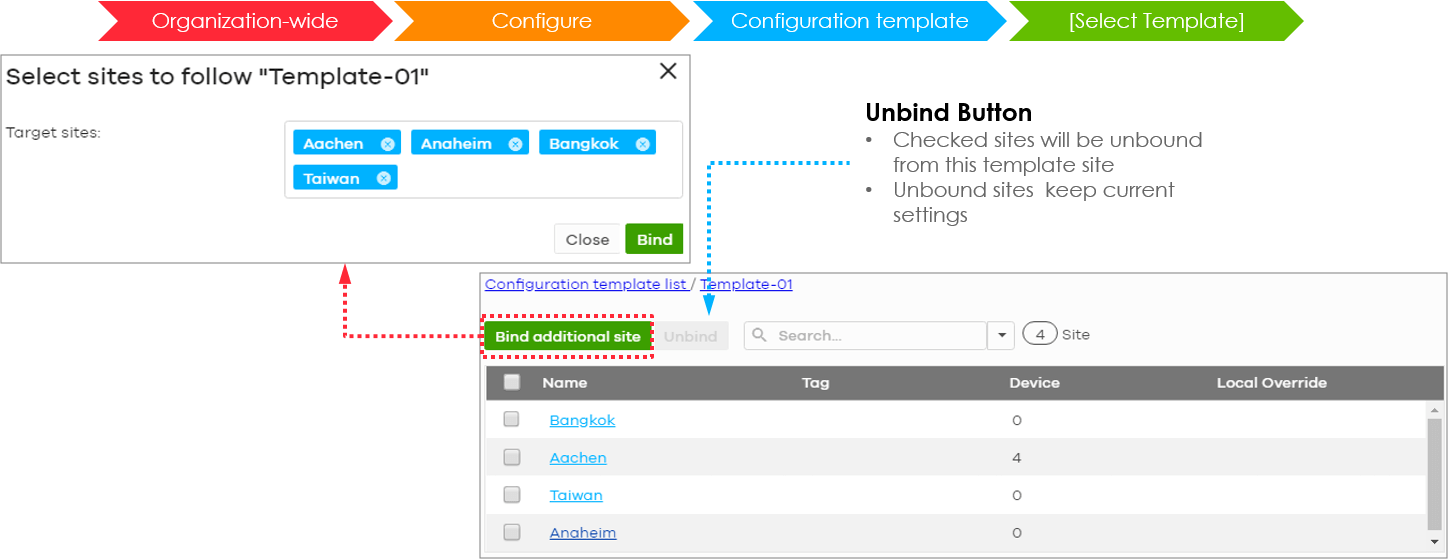
Image 2: Creating a new template
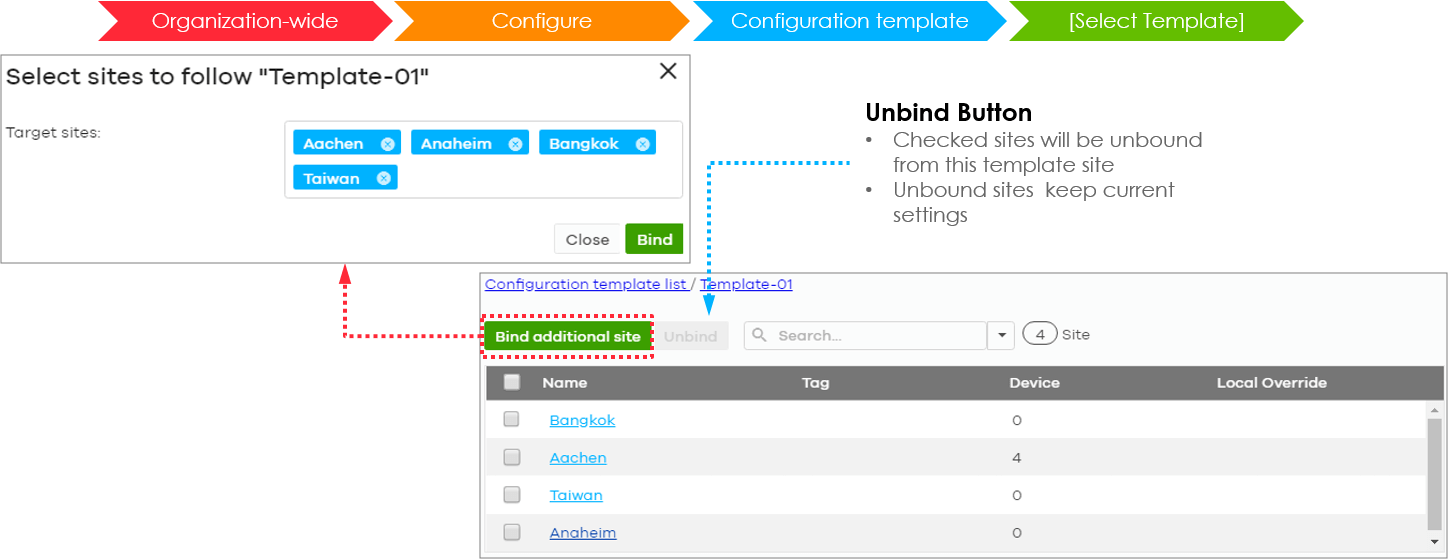
Image 3: Binding/Unbinding sites to the template
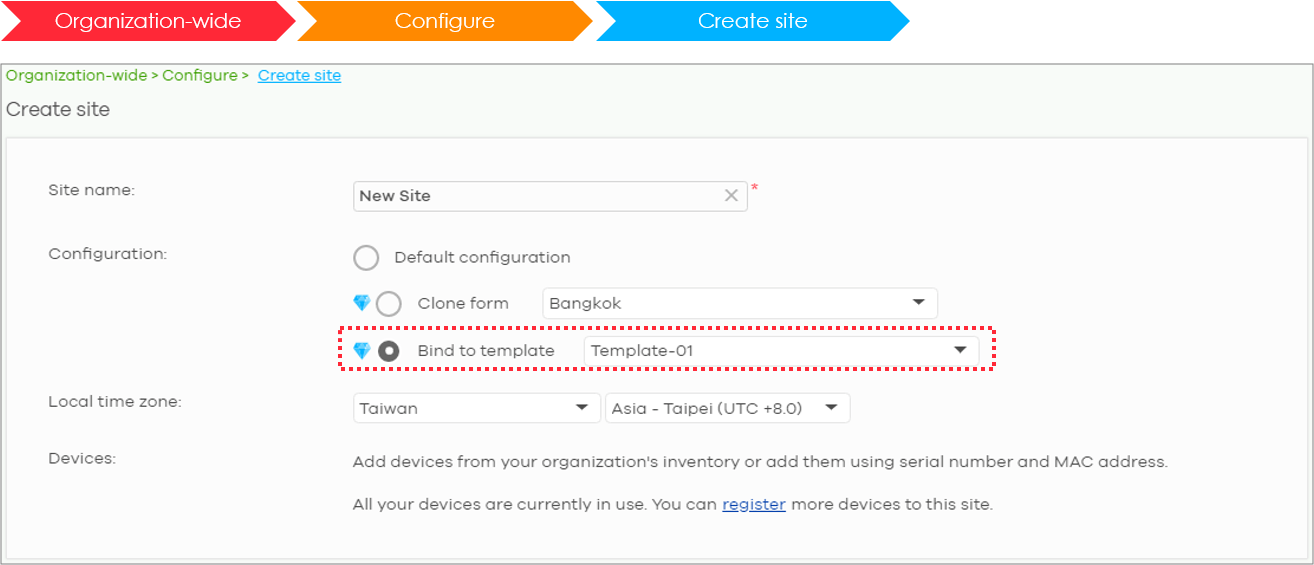
Image 4: Binding a new site bound to the template
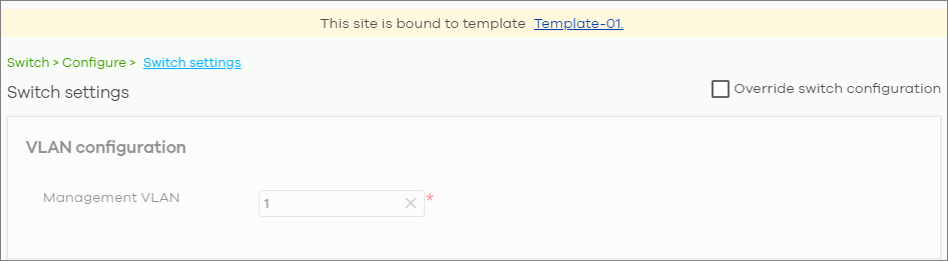
Image 5: The local override can be enabled, allowing to update the settings and not applying further changes made to the template until the override is disabled again.
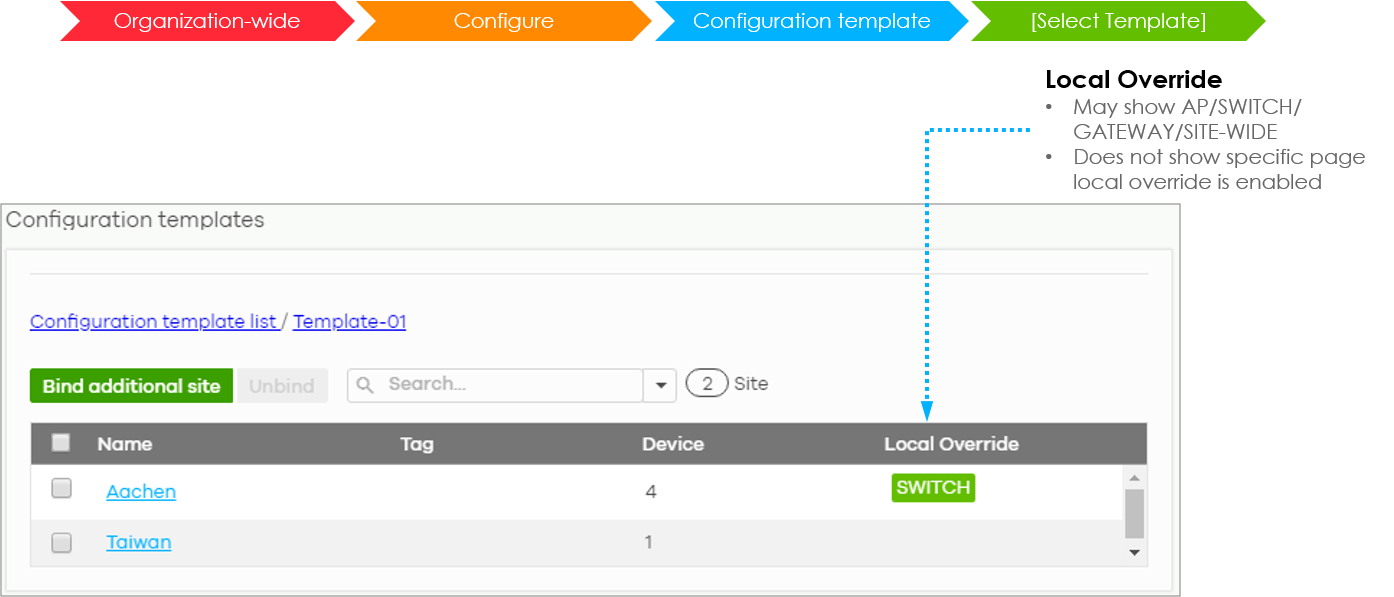
Image 6: Verifying the local override on a bound site
- How to create a new template: Go to Organization-wide > Configure > Configuration templates
You can either create a template using one of the existing site’s configuration as a base or create a new configuration template. - How to bind/unbind the real sites to a template: Go to Organization-wide > Configure > Configuration templates > [Select a Template]
Target sites are the real sites that you want to bind them to the template. When a site is bound, its settings will be overwritten by the settings configured on the template site. Note that specific per-device settings (such as names, tags, port settings, STP priority, etc.) and networking settings (such as IP addresses) are not part of the template site and will not be overwritten.
Likewise, you may unbind the sites from the template and the unbound sites will keep the settings as of the time of unbinding; that is, any changes made to the template after the unbinding will not apply to the unbound sites. - How to bind a new site to a template: Go to Organization-wide > Configure > Create site
When creating a new site, you can also bind it to the virtual/template site directly in the site creation page and the new Site will then be synced with the template settings right on creation. - How to enable local override: Each page of the bound sites contains a local override button. If the override button is selected on the page, it will prevent the template site from overwriting the Site settings whenever a new change is applied. Please note that enabling the local override on one page activates the local override on all pages of the same category or device type (except for the port-specific settings).
- How to verify local override is enabled on a bound site: Go to Organization-wide > Configure > Configuration templates > [Select a template]
You can verify whether the local override on AP/SWITCH/SITE-WIDE is enabled or not by checking this page.
A tag for SWITCH, as shown in the image above, indicates that Switch settings (ACL, Radius, IGMP, etc.) have a local override and any further changes in the template’s switch settings will not be synchronized to the site.
The configuration template in NCC now covers Site-wide settings, Switch site-wide settings, Switch profiles for port settings, and AP settings. (Gateways will be covered in the future release).

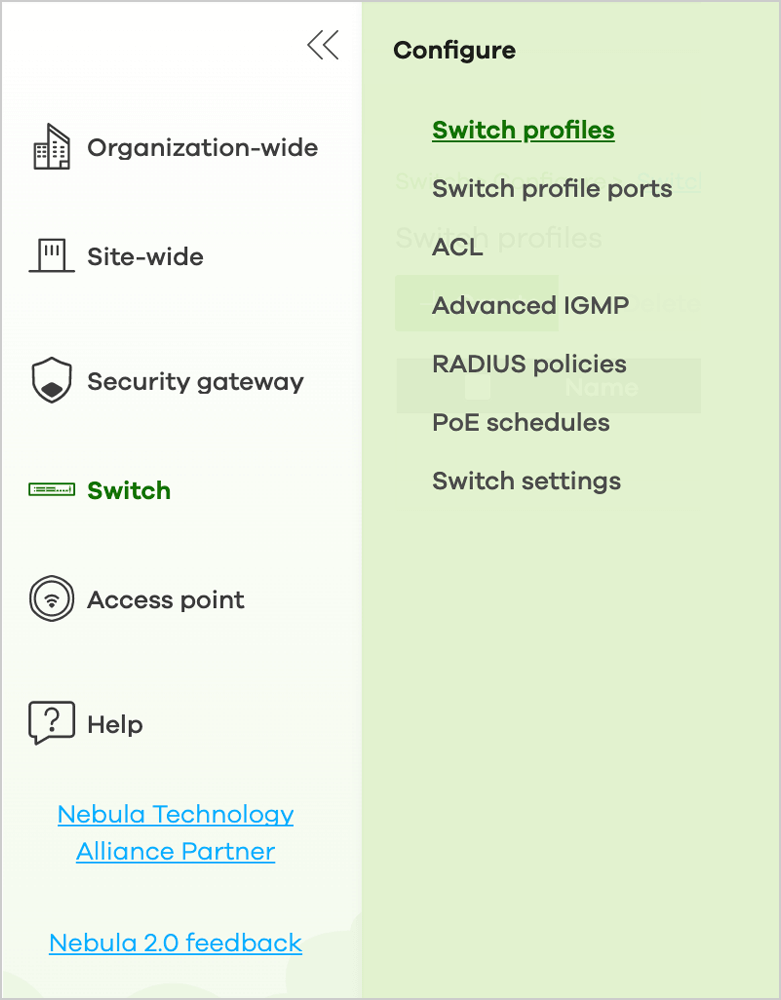
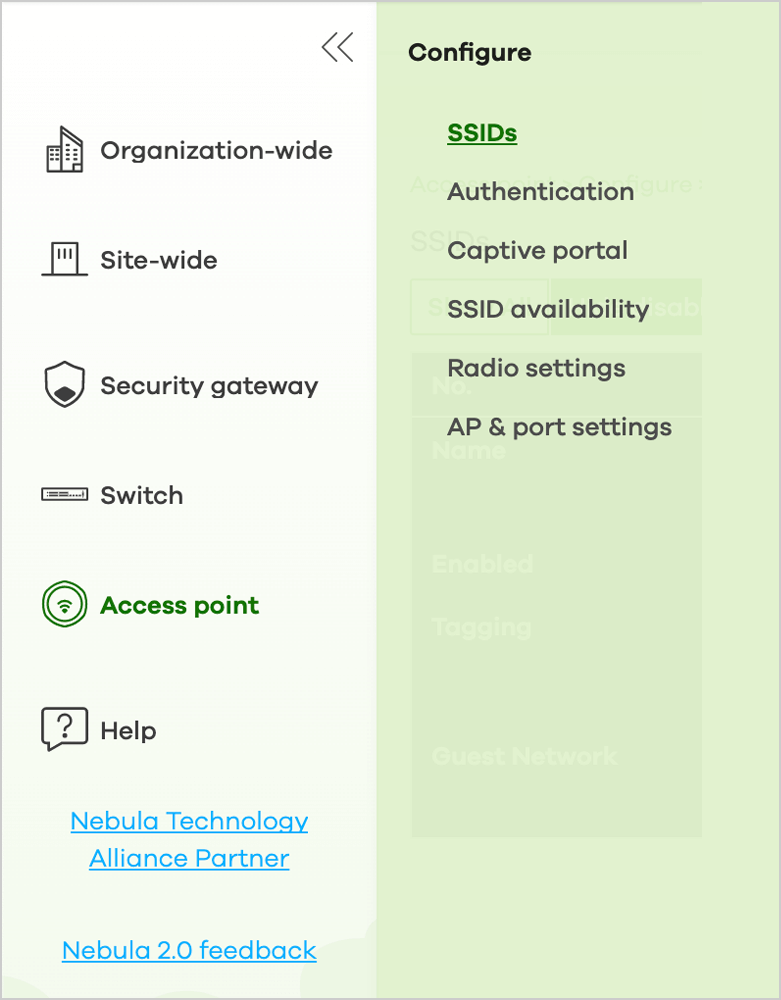
Image 7: The configuration template now covers Site-wide settings (left), Switch common settings, switch profiles for port settings (middle), and AP settings (right).
Template Site – Switch
For the switch part, the switch common settings such as ACL, PoE schedule profiles, or voice VLANs will apply to all switches in the bound sites, except for switch ports setting.
Since the switch topology is unique to each site, users must manually create a switch profile before applying port-specific settings. We will explain the steps on how to create a switch profile and switch profile ports as follows:
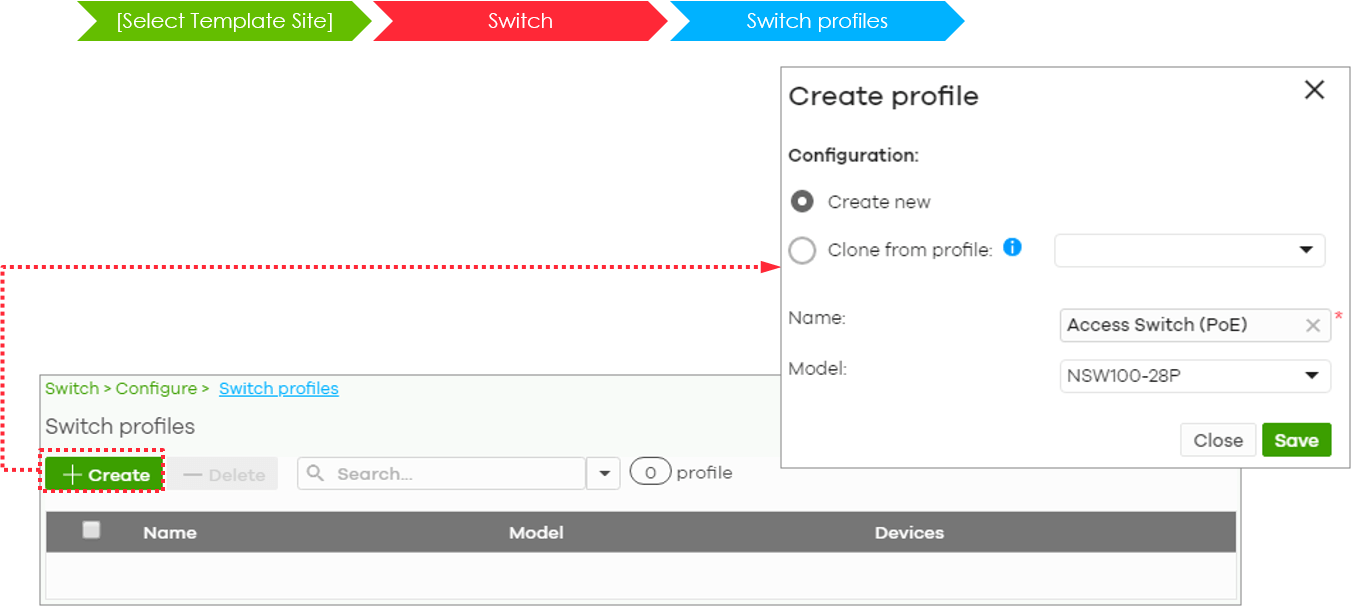
Image 8: Creating a switch profile
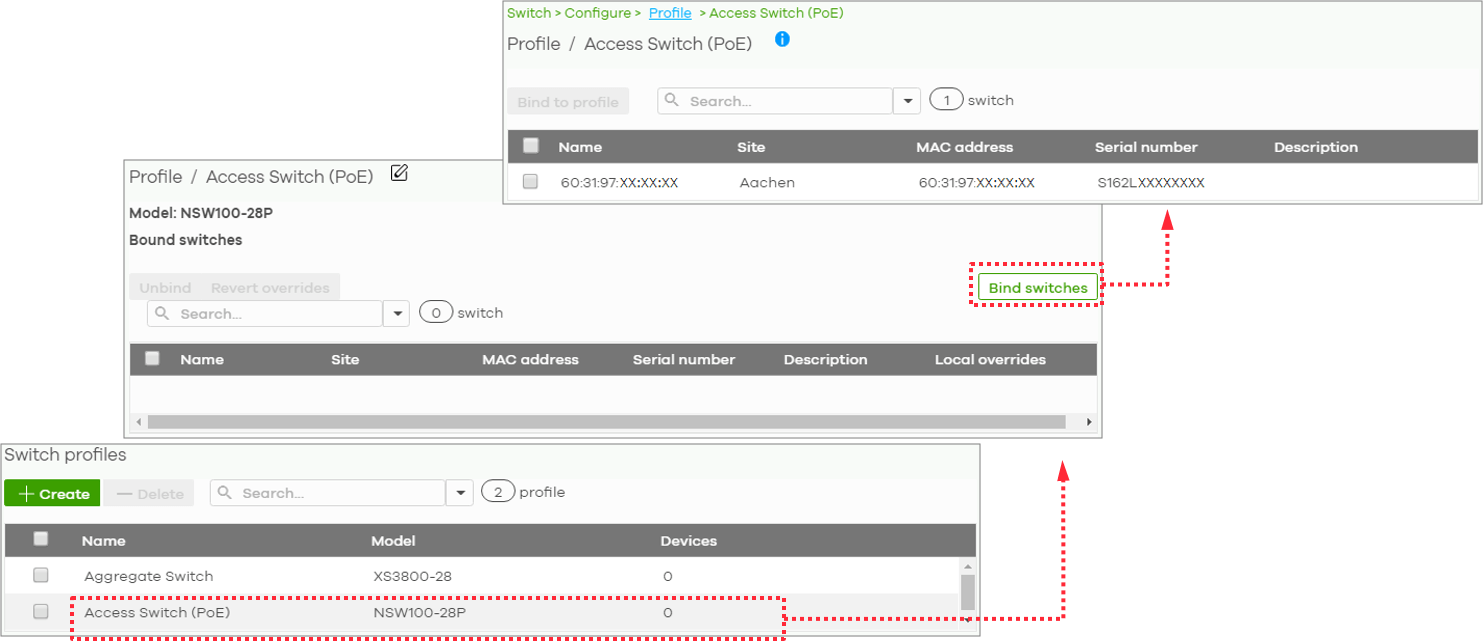
Image 9: Binding a switch to a switch profile
It also allows you to check the local override to see if any switch port override is enabled. If necessary, click the “Revert overrides” button to remove any switch port overrides.
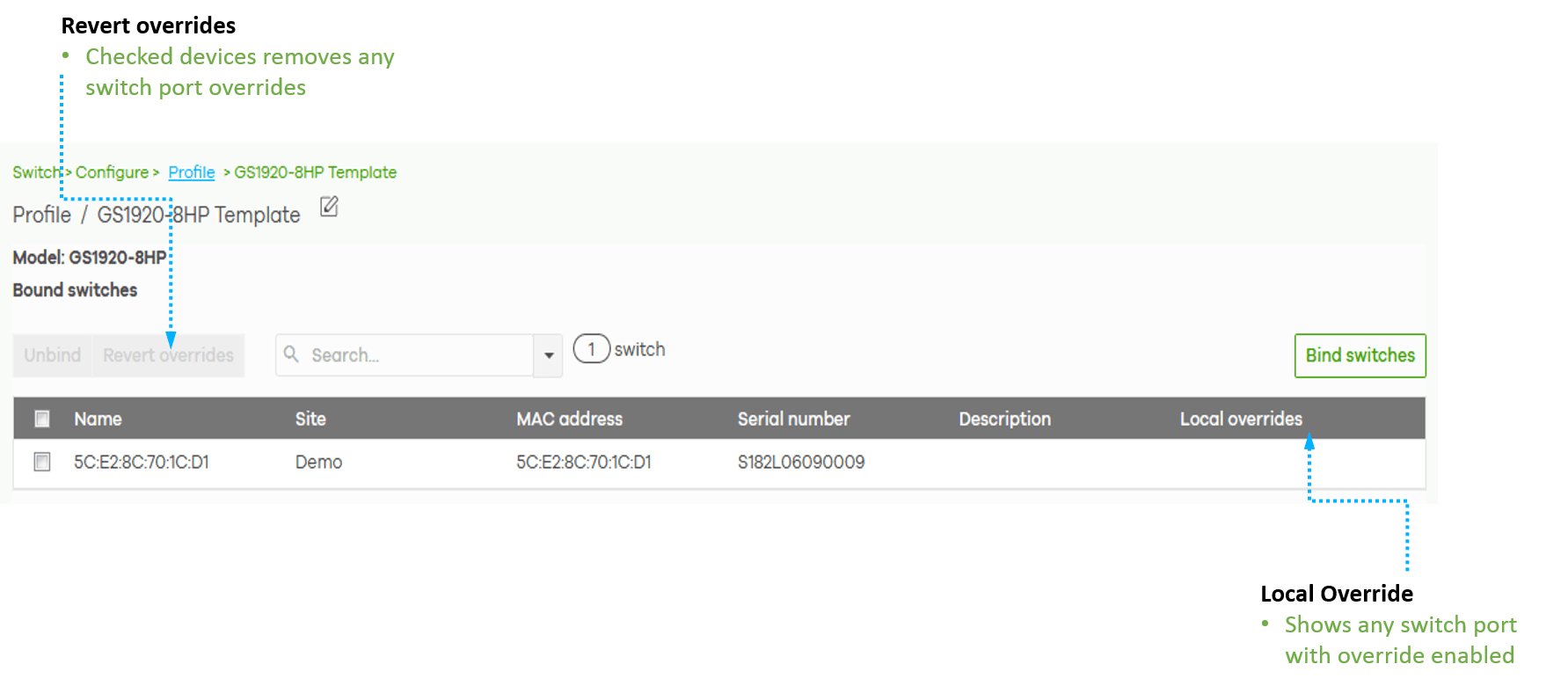
Image 10: Checking the local override and reverting overrides if necessary
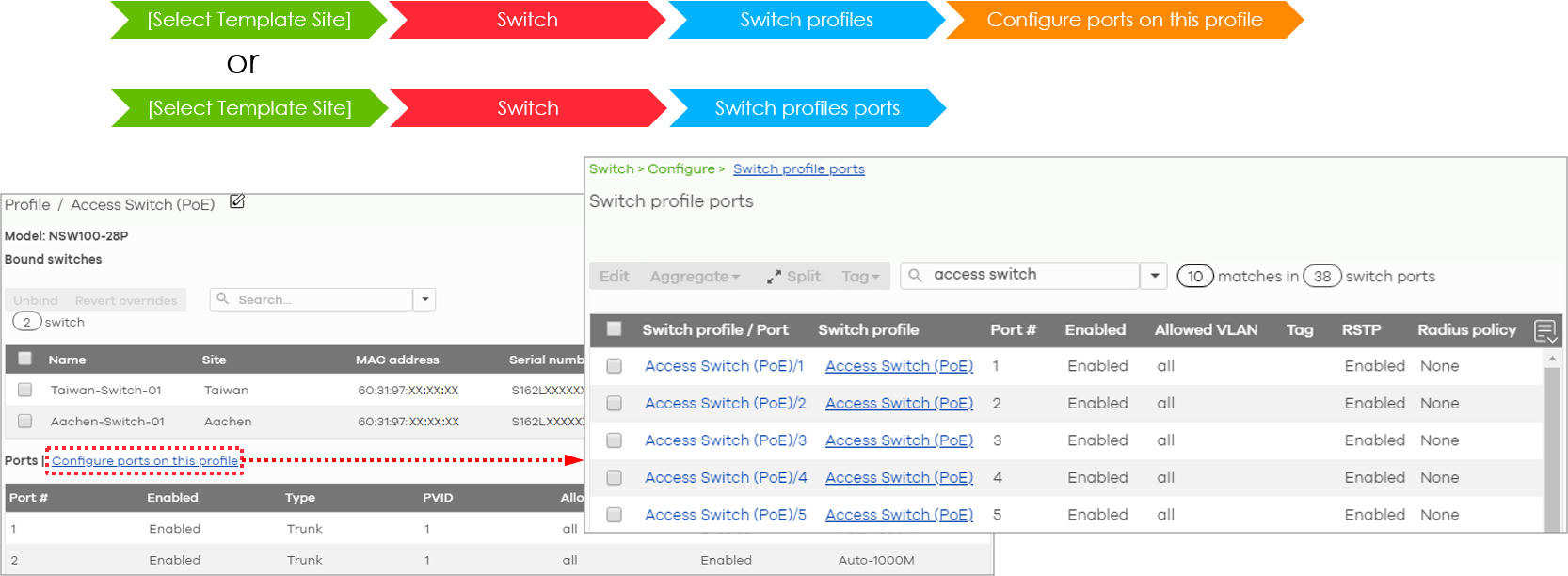
Image 11: Configuring switch ports of a switch profile
- How to create a switch profile: Go to [Select Template Site] > Switch > Switch profiles
You can either create a switch profile using one of the existing switch’s configuration as a base or create a new one. - How to bind switches to a switch profile: Go to [Select Template Site] > Switch > Switch profiles > Bind switches
On this page, click the “Bind switches” button and bind the switches of the same model to the switch profile. - How to configure switch ports of a switch profile:
Since the switch port settings are device-based; therefore, after creating a switch profile template, users need to configure the switch ports of a switch profile. You may access the switch profile ports page directly on the switch profile page by clicking “configure ports on this profile” or access the page through Switch > Configure > Switch profiles ports on the menu bar located on the left-hand side of the screen. Once the switch profile ports are configured and saved, the switch ports settings will apply to all switches bound to that switch profile.
Template Site – AP
Access points can also be managed and deployed in bulk using a configuration template. It is particularly useful for building a large number of sites that share a similar deployment type, such as retail stores or branch offices. The APs deployed at different locations will have the same AP configurations set in the template site including SSIDs, passwords, authentication methods, captive portals, and others. It will greatly facilitate a seamless connection to the wireless network without additional login info and credentials when a network user moves from one location to another.
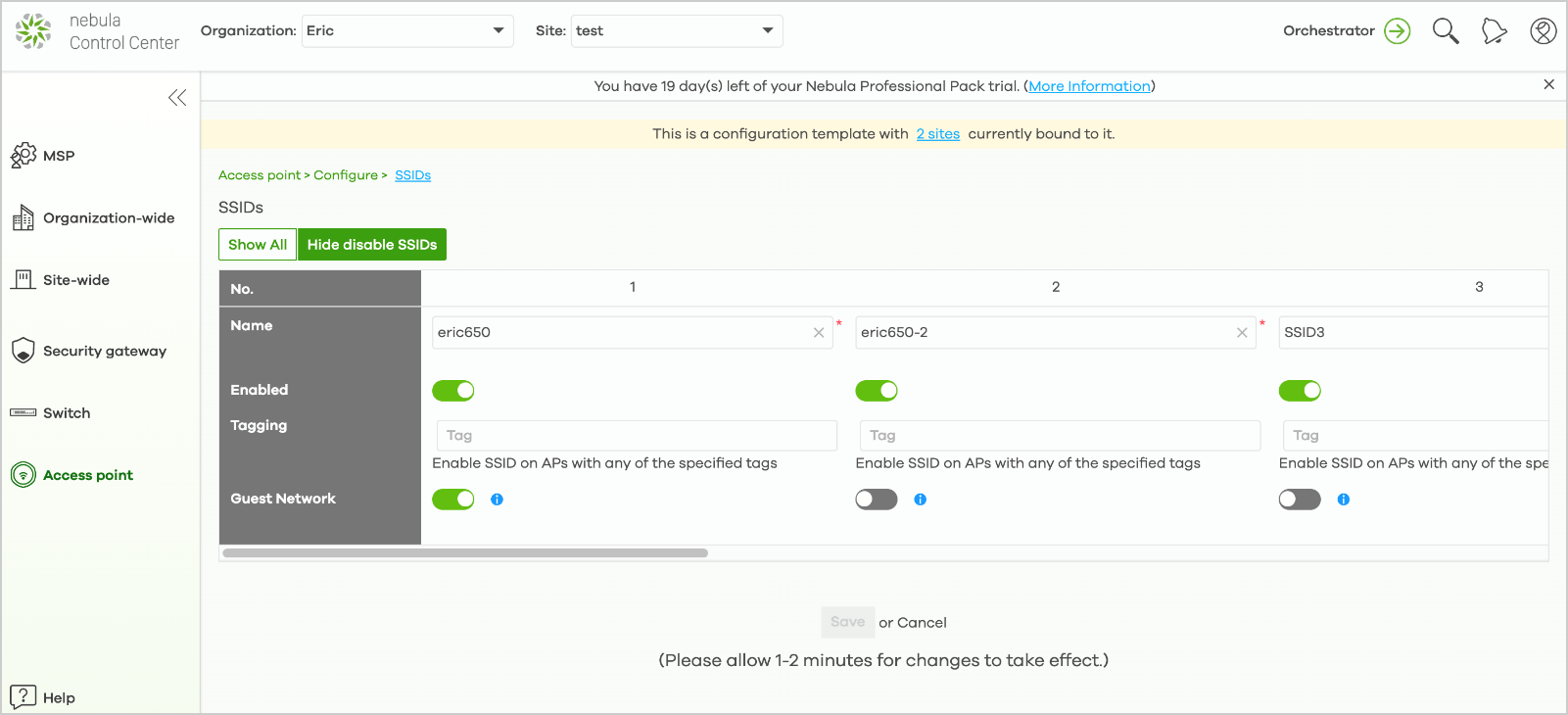
Image 12: All bound sites will have the same SSIDs set in the template site.
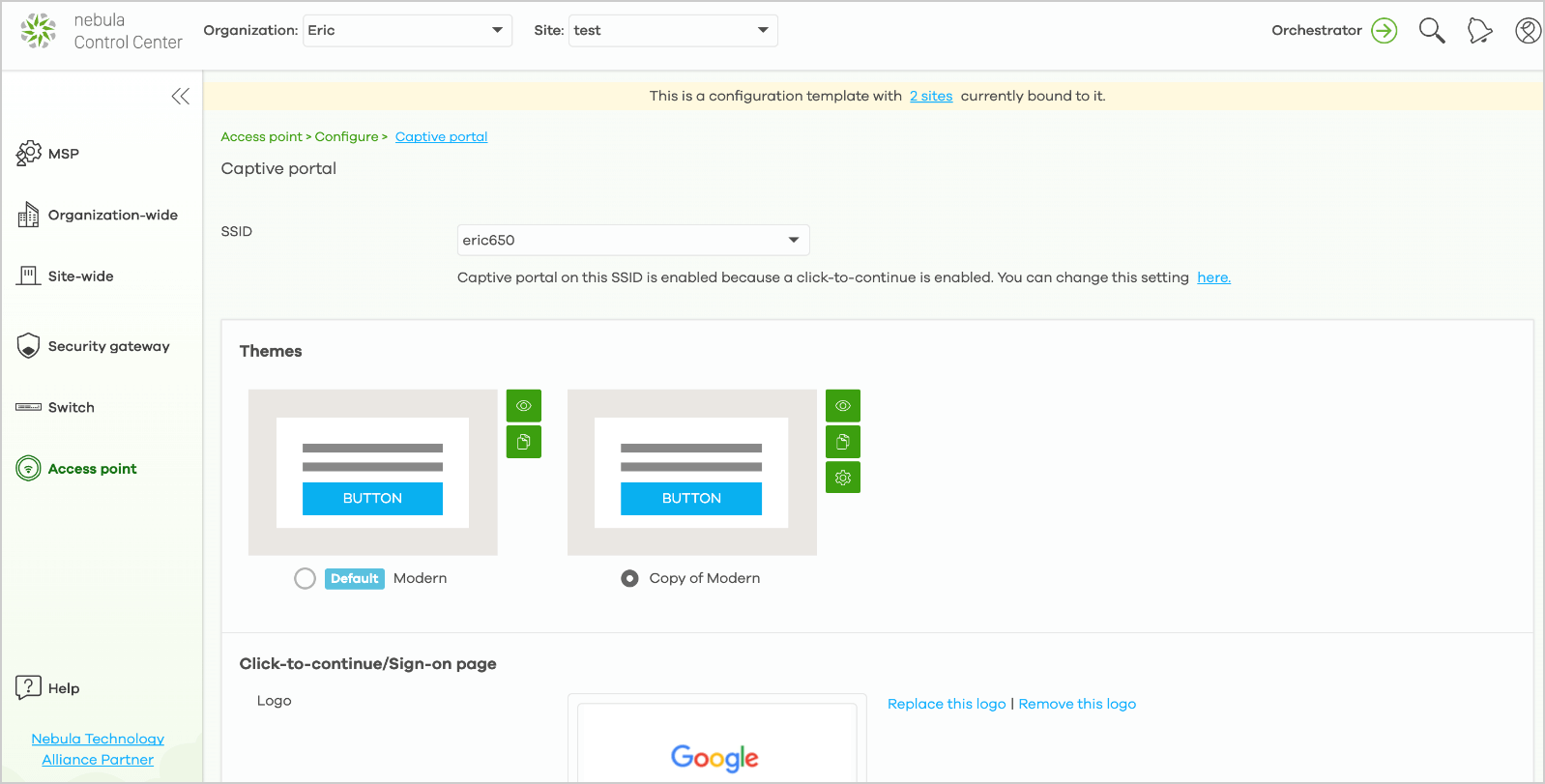
Image 13: A captive portal design in the template site can be replicated to all bound sites.
Summary
As a network deployment grows to expand to multiple sites, managing devices individually can become highly cumbersome and time-consuming. To help reduce the operating costs and time, using configuration templates can enable a quick roll-out of new site deployments as well as allowing users to make configuration changes in bulk instantaneously, making the multi-site network management much easier than before!