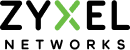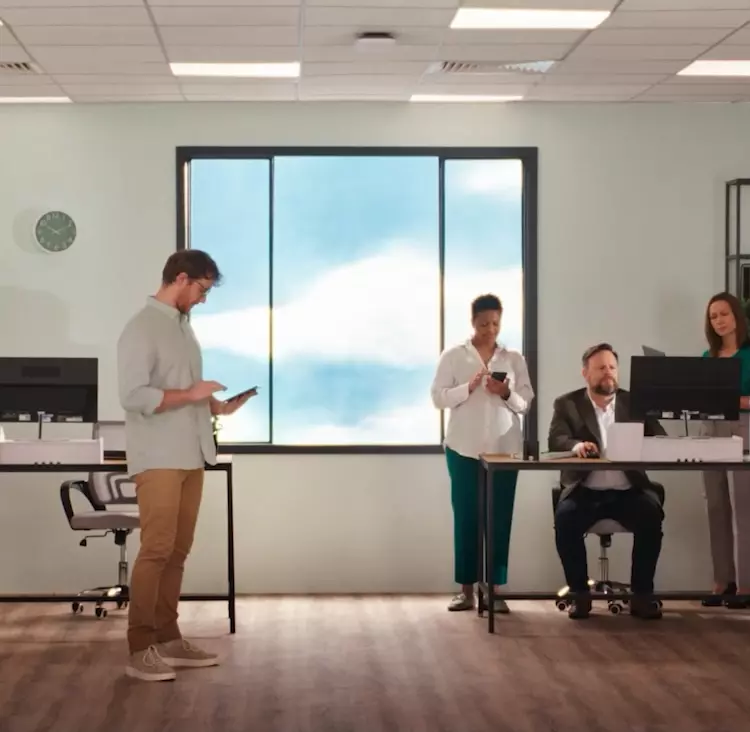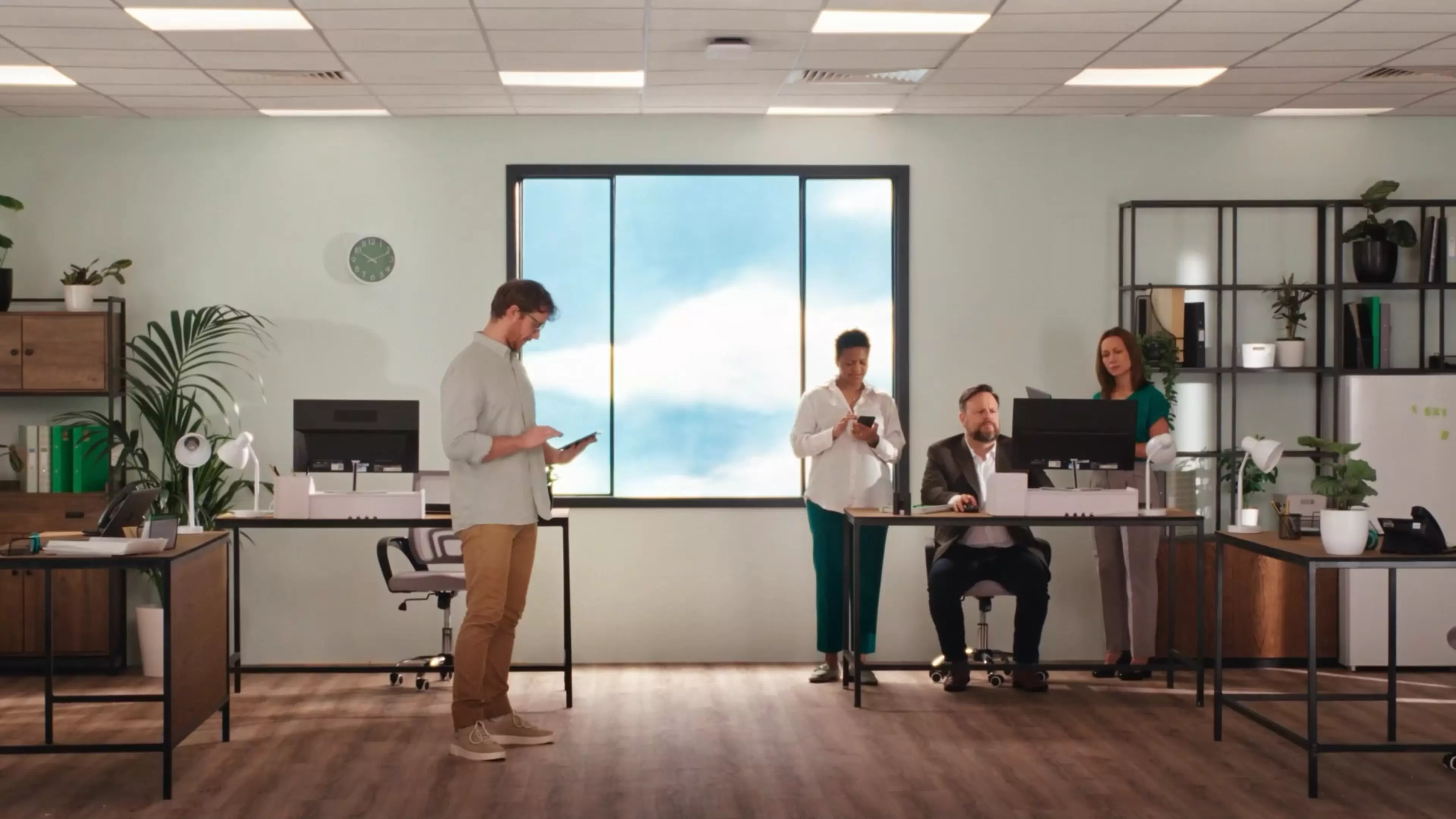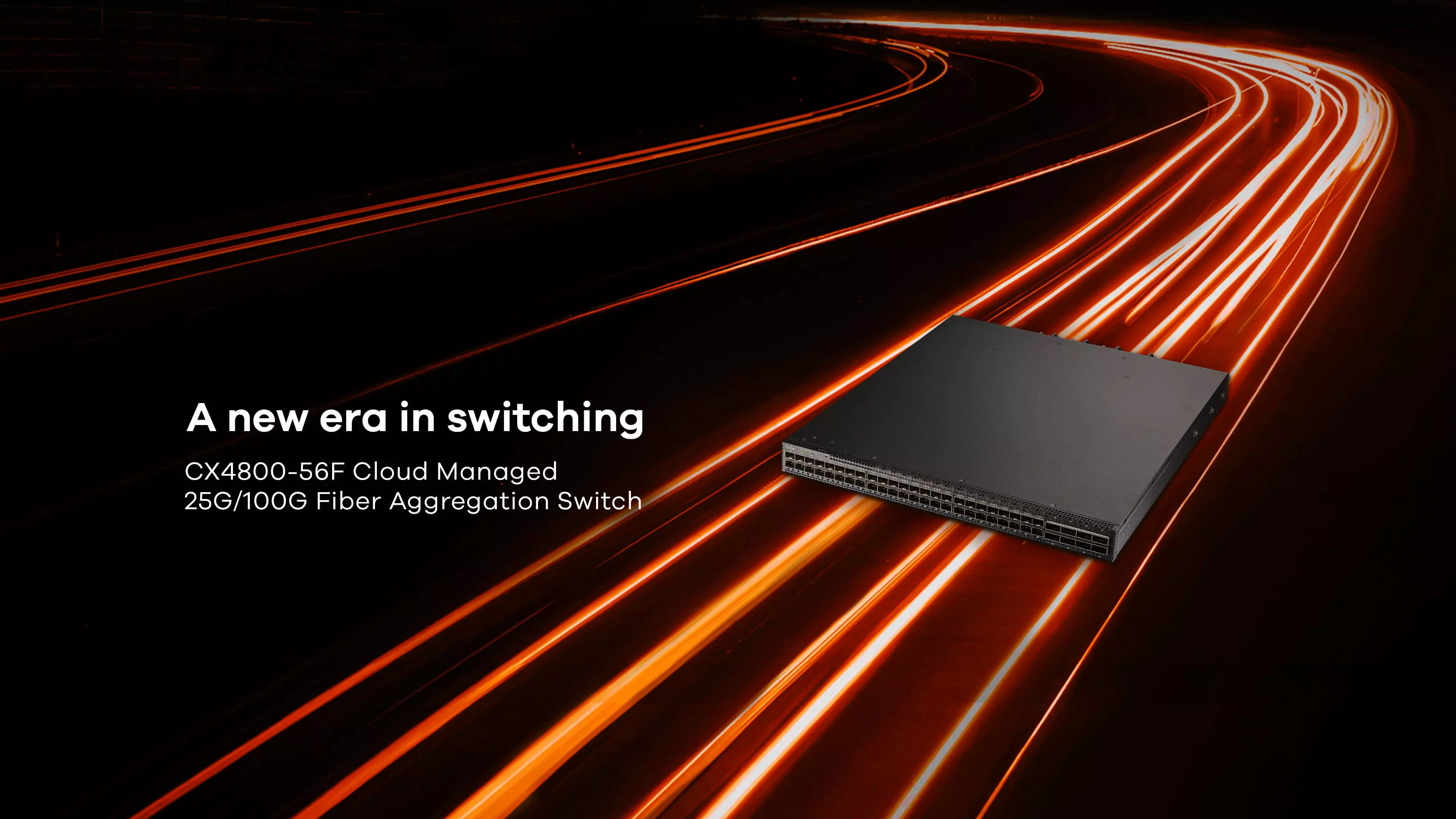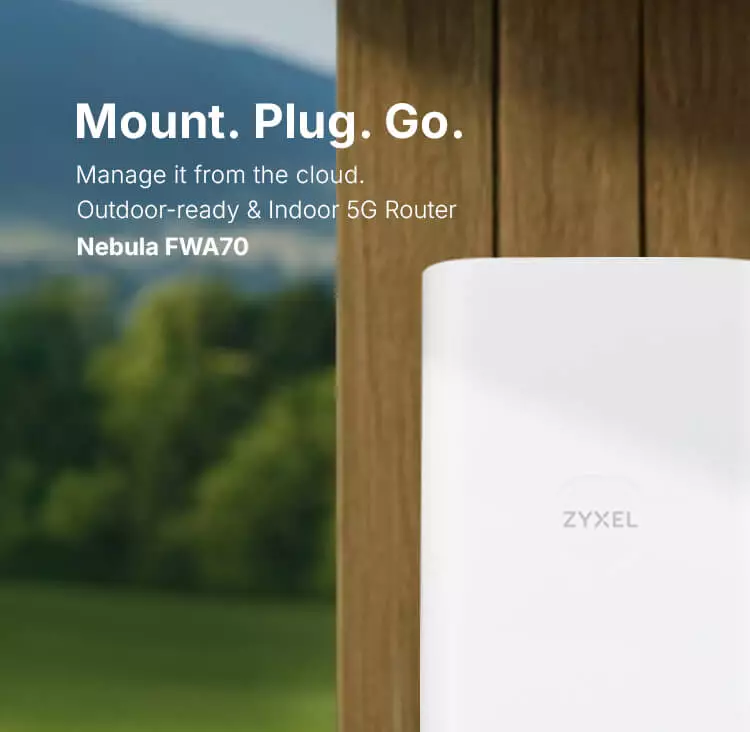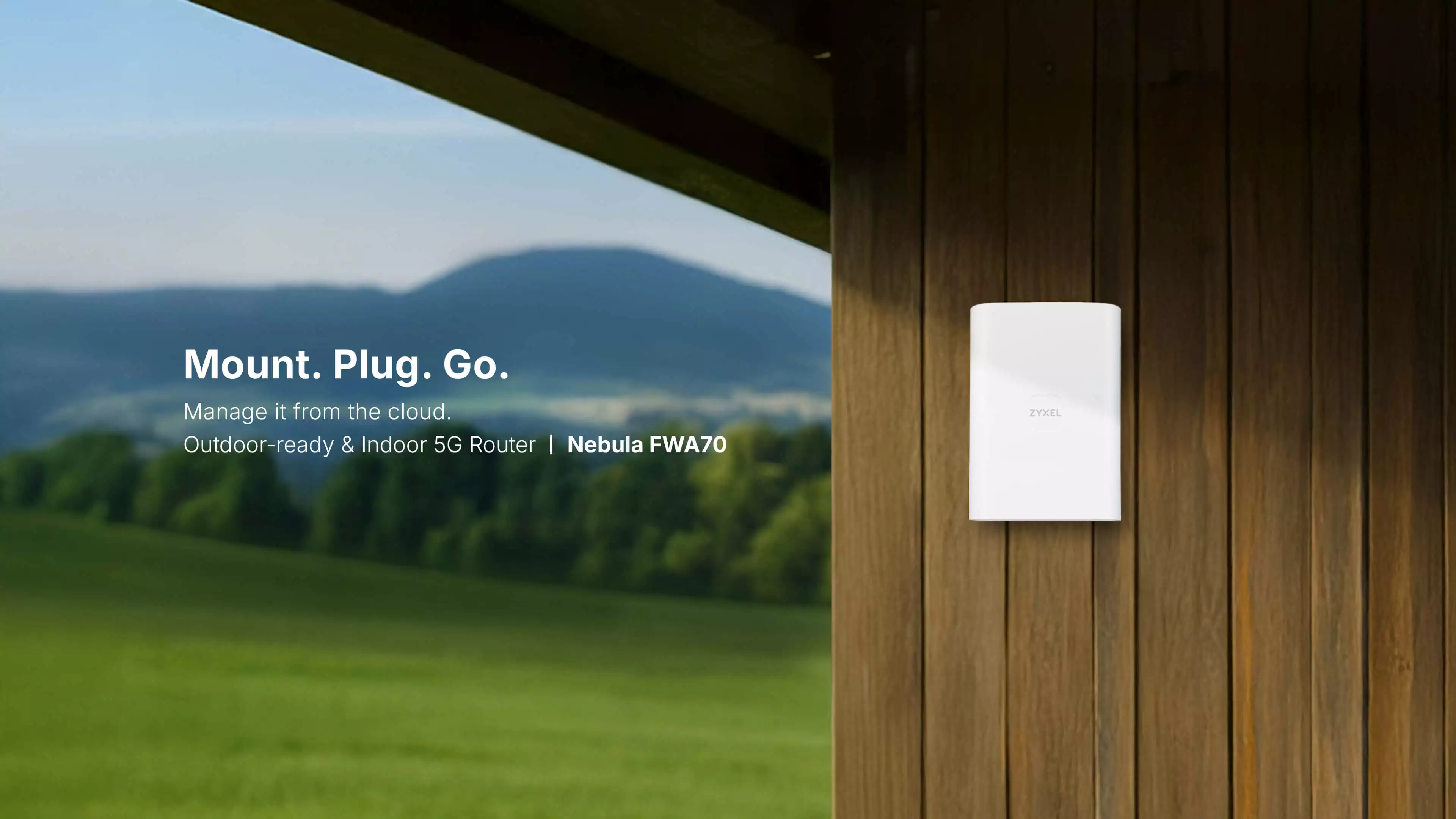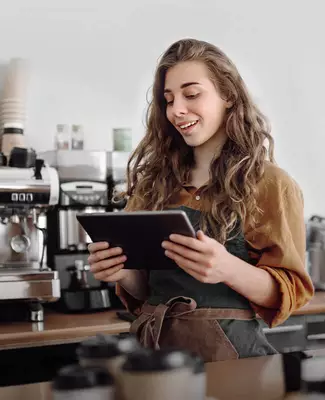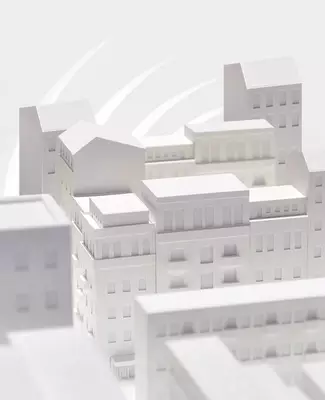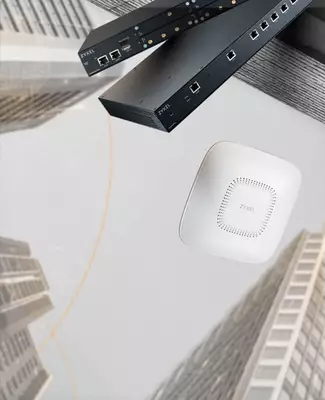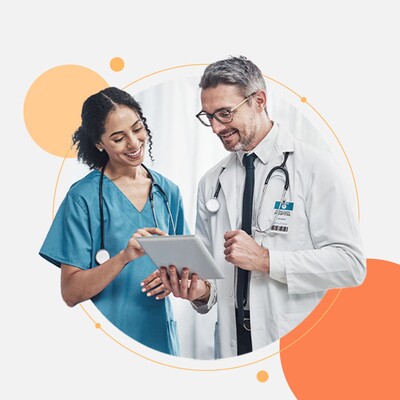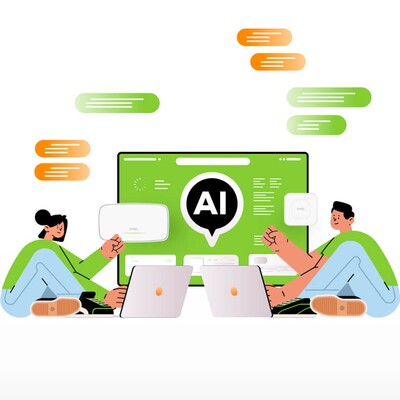Zyxel,
Your
Networking
Ally.
Zyxel exists to unlock people’s potential. We do this by connecting businesses and home users. This means using the cloud to deliver the most reliable networking solutions possible, using AI to protect against cyberthreats that evolve by the day, and using online subscriptions to make licensing flexible and affordable.
150
global markets served
35 years
of networking expertise
1 million
businesses work smarter with Zyxel solutions
Zyxel Solutions
From small to large, we cater for them all.
Find the product that meets your business needs.
Experience the latest we have to offer.