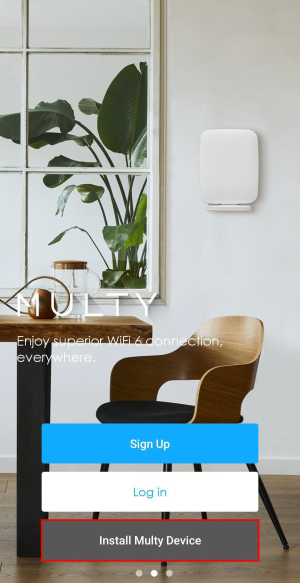Using the Zyxel Multy App
You can log in and use the Zyxel Multy app with or without a myZyxelCloud account.
With a myZyxelCloud account, all your configurations will be stored in the myZyxelCloud server. You then can log in and use the app on any smartphone to manage your Multy Sites once they have been set up. Moreover, Multy Devices can work with Amazon Alexa after the myZyxelCloud account is linked to Alexa (Managing Your Multy WiFi System With Amazon Alexa).
1 Install the Zyxel Multy app from Google Play or the Apple App store. Tap the Multy icon to open it.

2 The Multy screen displays. Tap Log in to enter your credentials if you already have a myZyxelCloud account. Tap Sign Up to create a new myZyxelCloud account.
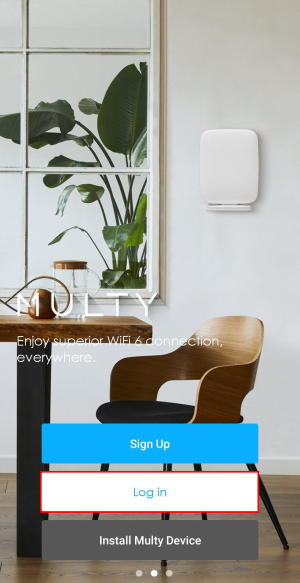
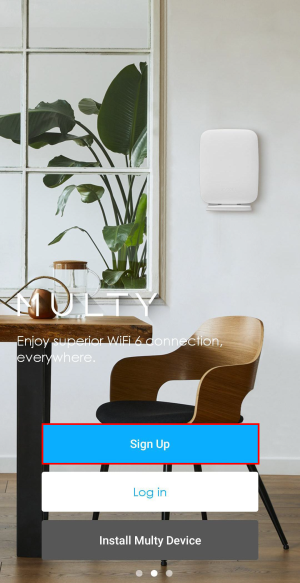
3 The following screen displays. Enter your myZyxelCloud account information, tap SIGN IN to log in. You can also use your existing Google/ Facebook/ Apple ID to sign in. Tap Sign Up if you want to create a myZyxelCloud account.
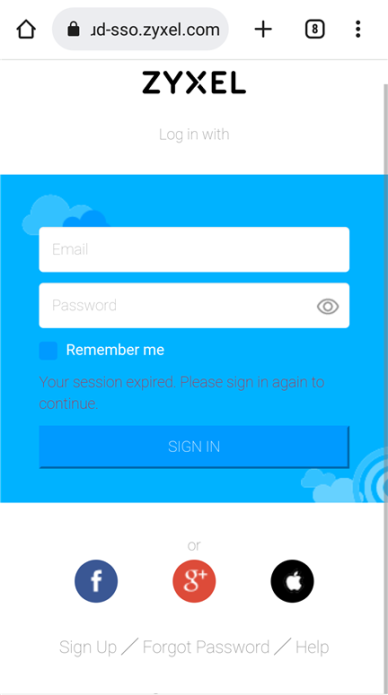
4 If you do not have a myZyxelCloud account or do not want to log in with a myZyxelCloud account, tap Install Multy Device in the Multy screen.