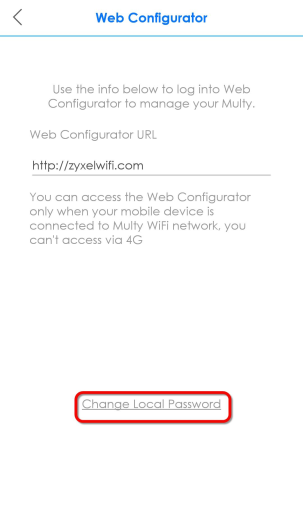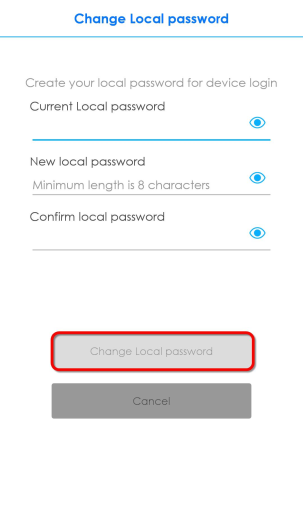Changing Your Web Configurator Password
This section allows you to change your Web Configurator password through the Multy app.
1 From the Multy Site screen, tap the Web Configurator icon ( ). The Web Configurator screen displays. Enter your new local password and re-enter it to confirm. The password should contain at least eight alphanumeric characters.
). The Web Configurator screen displays. Enter your new local password and re-enter it to confirm. The password should contain at least eight alphanumeric characters.
 ). The Web Configurator screen displays. Enter your new local password and re-enter it to confirm. The password should contain at least eight alphanumeric characters.
). The Web Configurator screen displays. Enter your new local password and re-enter it to confirm. The password should contain at least eight alphanumeric characters.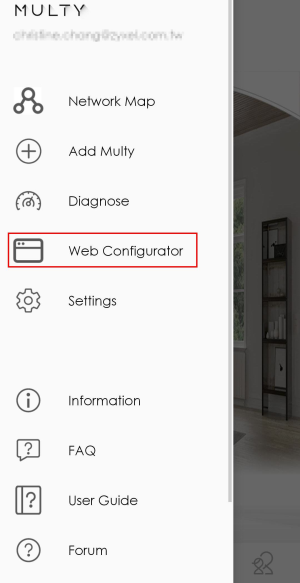
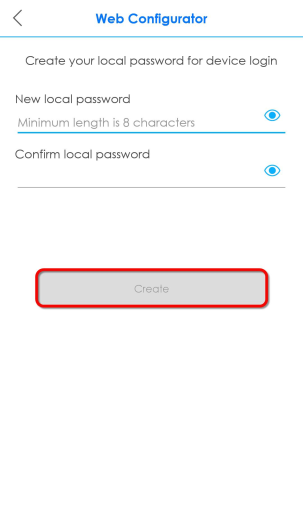
2 Tap Create to save the changes. Tap the Visibility icon ( )to see your password.
)to see your password.
Tap OK to close this screen.
 )to see your password.
)to see your password.Tap OK to close this screen.
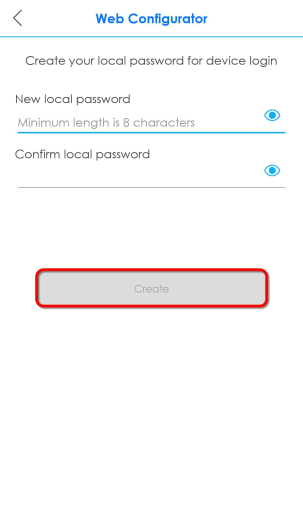
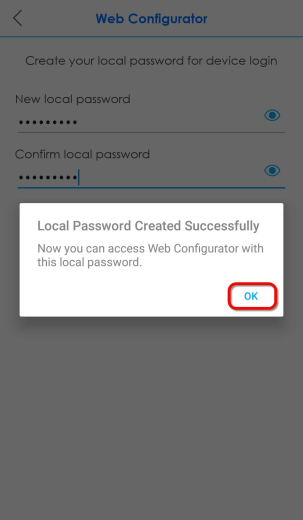
3 The Web Configurator screen displays. Tap Change Local Password if you want to change your local password.
The Change Local Password screen displays. Enter your Current Local Password, and then enter your New local password and Confirm local password to change your local password. Tap Change Local password to apply the changes.
The Change Local Password screen displays. Enter your Current Local Password, and then enter your New local password and Confirm local password to change your local password. Tap Change Local password to apply the changes.