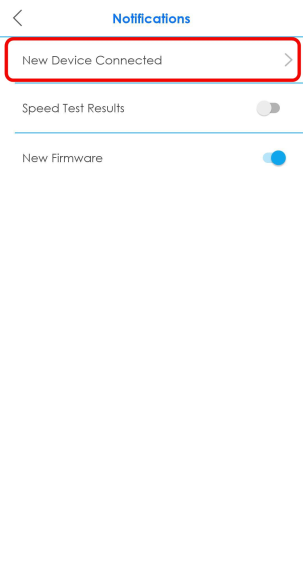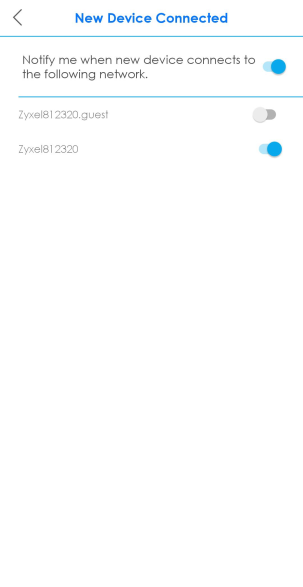Turning Notifications On or Off
You can decide whether or not to get updates when new WiFi clients connect to the system, when there are new speed test results, and when firmware updates are available. These updates will show as push notifications on your smartphone.
1 Tap the Menu icon in the upper-left to open the navigation panel, and then tap Settings.
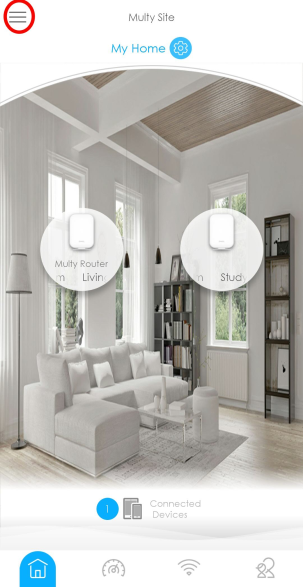
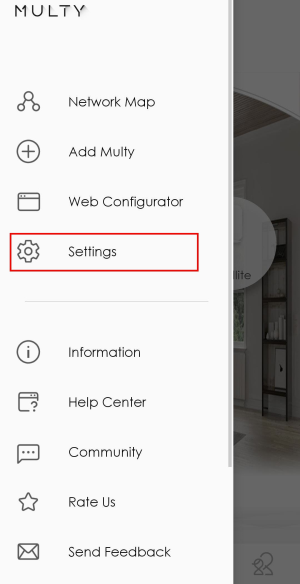
2 Tap Notifications on the Settings screen. Tap Speed Test Results or New Firmware to enable and allow the app to send you notifications when there is a new speed test result or new firmware update.
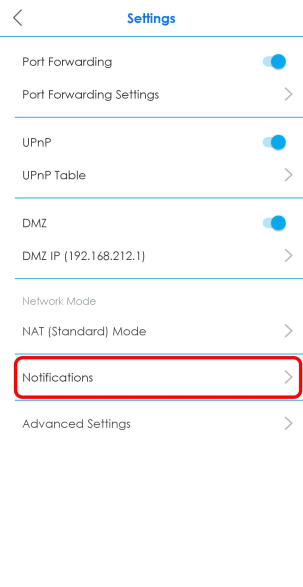
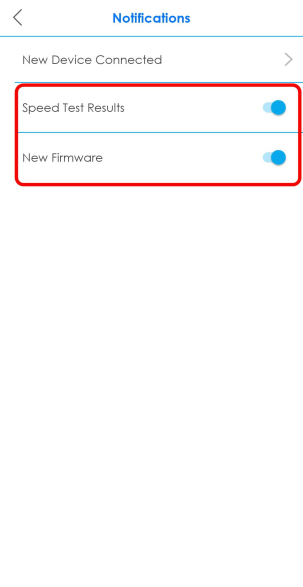
3 If you want to get notifications when there are new client devices connecting to your WiFi networks, tap New Device Connected and enable notifications for the WiFi networks.