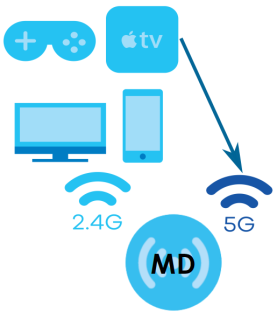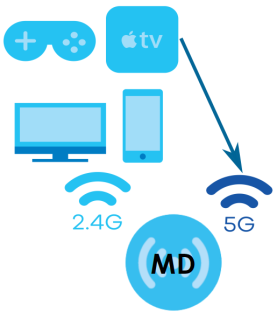Get to Know Your Multy WiFi System
Overview
Zyxel Multy WiFi System allows you to quickly set up and monitor your WiFi network using the Zyxel Multy app. You can install two or more Multy Devices in a Multy WiFi System, also called a Multy Site, to extend the range of your existing wired network without additional wiring.
The table below explains the terms used in this User’s Guide:
term | definition |
|---|---|
Primary Multy (PM) | Multy Device that serves as the controller of a mesh network. |
Extender Multy (EM) | Multy Device that serves as an extender of a mesh network. |
Multy Devices can act either as a primary Multy or an extender Multy. As shown in the next figure, a primary Multy (PM) is connected to a modem or router. An extender Multy (EM) connects wirelessly to the primary Multy to expand its range. See The Assigned Roles in a Mesh Network to know which Multy devices can be used as a primary Multy or extender Multy.
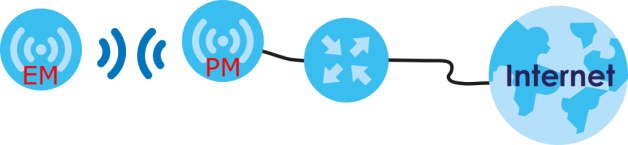
You can manage your Multy Sites and Multy Devices (MD) using the Zyxel Multy app, as shown below.
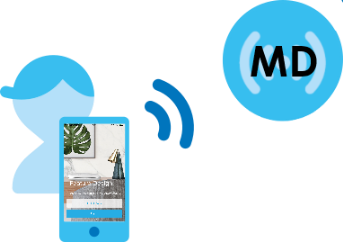
In the following example, the first Multy Device connects to the router to act as the primary Multy (PM), while the other Multy Devices are extender Multys (E1 or E2) to expand WiFi coverage. The extender Multys help relay communications from WiFi clients to the primary Multy and router.
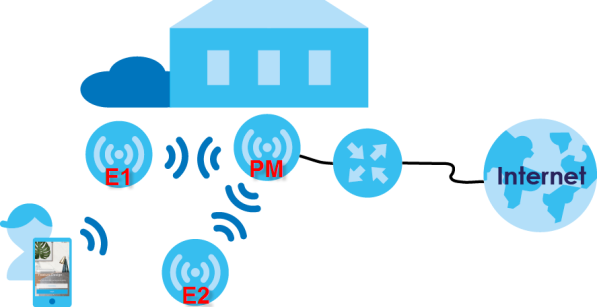
Multy devices include the following:
• Multy Plus (WSQ60)
• Multy X (WSQ50)
• Multy Mini (WSQ20)
• Multy U (WSR30)
• Multy M1 (WSM20)
• Multy M6E (WSQ65)
Feature | Multy Plus (WSQ60) | Multy X (WSq50) | Multy mini (wsq20) | multy u (wsr30) | Multy M1 (WSM20) | Multy M6E (WSQ65) |
|---|---|---|---|---|---|---|
Web Configurator | YES | NO | NO | NO | YES | YES |
Multy App | YES | YES | YES | YES | YES | YES |
OpenVPN | NO | NO | NO | NO | YES | NO |
Maximum Data Rate | 3000 Mbps (WiFi 5 Tri-Band) | 3000 Mbps (WiFi 5 Tri-Band) | 1750 Mbps (WiFi 5 Dual-Band) | 2100 Mbps (WiFi 5 Tri-Band) | 1800 Mbps (WiFi 6 Dual- Band) | 5400 Mbps (WiFi 6E Tri-Band) |
Supported Frequency Bands | 2.4 GHz 5 GHz*2 | 2.4 GHz 5 GHz*2 | 2.4 GHz 5 GHz | 2.4 GHz 5 GHz*2 | 2.4 GHz 5 GHz | 2.4 GHz 5 GHz 6 GHz |
Use as primary Multy | YES | YES | NO | YES | YES | YES |
Daisy Chain Topology | YES | YES | NO | NO | NO | NO |
Bluetooth | YES | YES | YES | YES | NO | NO |
USB Port | YES | YES | YES (Quick Charge 3.0) | NO | NO | NO |
Quick Charge | NO | NO | YES | NO | NO | NO |
LED On/Off Switch (Side Panel) | NO | NO | NO | NO | YES | NO |
LED On/Off Switch (App) | YES | YES | YES | NO | NO | NO |
WPS Button | NO | NO | NO | NO | YES | YES |
Pairing Method | Bluetooth | Bluetooth | Bluetooth | Bluetooth | WiFi | WiFi |
APP Management | YES | YES | YES | YES | YES | YES |
GUI Management | YES | NO | NO | NO | YES | YES |
Number of LAN Ports | 3 | 3 | 1 | 1 | 4 | 5 |
Number of internal antennas | ||||||
5G | 6 | 6 | 3 | 4 | 2 | 2 |
2.4G | 2 | 2 | 3 | 2 | 2 | 2 |
6G | 0 | 0 | 0 | 0 | 0 | 2 |
BLE (Bluetooth Low Energy) | 1 | 1 | 1 | 1 | 0 | 0 |
E-label | NO | NO | YES | YES | YES | NO |
Amazon Alexa | YES | YES | YES | YES | YES | NO |
Maximum Data Rate” refers to the sum of the bandwidths of all WiFi signals (2.4G, 5G, and 6G) emitted by the Multy Device. The Quick Charge function is a fast charging technology that allows you to charge your device through a USB port within a short period of time.
Mesh Network
A Mesh network is composed of three key components.
(A) The primary Multy works as a controller to manage and optimize the Mesh network.
(B) One or more extender Multy in the Mesh network function as WiFi extender to extend the WiFi communication range.
(C) Multiple client devices connect to the Mesh network for Internet connections.
Assigned Roles in a Mesh Network
The next table shows which Multy Devices you can use as extender Multys for a given primary Multy.
Extender Multy | |||||||
|---|---|---|---|---|---|---|---|
MULTY PLUS (WSQ60) | multy x (wsq50) | multy mini (wsq20) | MULTY U (WSR30) | MULTY M1 (WSM20) | Multy M6E (WSQ65) | ||
Primary Multy | Multy Plus (WSQ60) | YES | NO | NO | NO | NO | NO |
Multy X (WSQ50) | NO | YES | YES | NO | NO | NO | |
Multy U (WSR30) | NO | NO | NO | YES | NO | NO | |
Multy M1 (WSM20) | NO | NO | NO | NO | YES | NO | |
Multy M6E (WSQ65) | NO | NO | NO | NO | NO | YES | |
Assigned Roles in the Zyxel Multy App
The following table shows the role of router and extender of the Multy Device in the Zyxel Multy app.
MULTY PLUS (WSQ60) | multy x (wsq50) | multy mini (wsq20) | MULTY U (WSR30) | Multy M1 (WSM20) | Multy M6E (WSQ65) | |
|---|---|---|---|---|---|---|
Router Name in the app | Primary Multy | Primary Multy | Primary Multy | Primary Multy | Multy Router | Primary Router |
Extender Name in the app | Extender Multy | Extender Multy | Extender Multy | Extender Multy | Satellite | Satellite |
Primary Multy
The primary Multy functions as a network controller to coordinate and optimize WiFi activity In the Mesh network. The controller collects Channel Availability Check responses and scan reports from the Extender Multy. Then, the controller selects the best channel and the final optimized topology based on the current situation.
The Mesh network uses AP steering and Band steering mechanisms to improve WiFi performance.
AP steering allows WiFi clients to roam seamlessly in a Mesh network. Band steering allows 2.4 GHz / 5 GHz dual-band WiFi clients to move from one band to another less busy band. For AP steering to work, the controller and the devices in the Mesh network must use the same SSID and password. For band steering to work, the SSIDs and passwords of 2.4 GHz and 5 GHz must be identical.
See AP Steering and Band Steering for more information. The controller synchronizes the SSIDs and passwords during auto-configuration.
Extender Multy (Satellite)
The Primary Multy connects to an Extender Multy using WiFi. You can place the Extender Multy between the Primary Multy and the WiFi clients who require WiFi but are not in the coverage of the Primary Multy.
Dual-Band/Tri-Band WiFi
IEEE 802.11a/b/g/n/ac/ax compliant clients, such as notebooks, tablets, and smartphones, can wirelessly connect to the Multy Device to access network resources. WiFi clients can use the 2.4 GHz band for regular Internet surfing and downloading while using the 5 GHz or 6 GHz band for time sensitive traffic like high-definition video, music, and gaming.
A Dual-Band WiFi System emits one 2.4 GHz signal and one 5 GHz signal. A WiFi 6E Tri-Band WiFi System emits one 2.4 GHz, one 5 GHz and one 6 GHz WiFi signals. A WiFi 5 or WiFi 6 Tri-Band WiFi System emits one 2.4 GHz WiFi signal and two 5 GHz WiFi signals. When your Multy Device (MD) is not paired with another Multy Device, you can set up the additional 5 GHz WiFi network for WiFi connection. When your Multy Device is paired with one or more Multy Devices, the additional 5 GHz network is solely dedicated for data transmission (WiFi backhaul) between Multy Devices, primary Multy (PM) and extender Multy (EM), to improve transmission speed. See Differences Between Multy Devices for the frequency bands your Multy Device model supports.
Dual-Band Application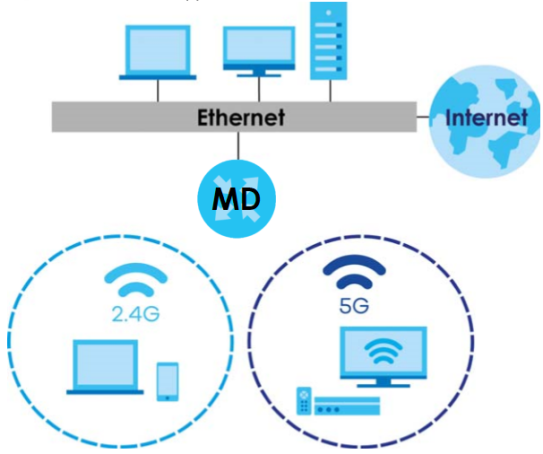
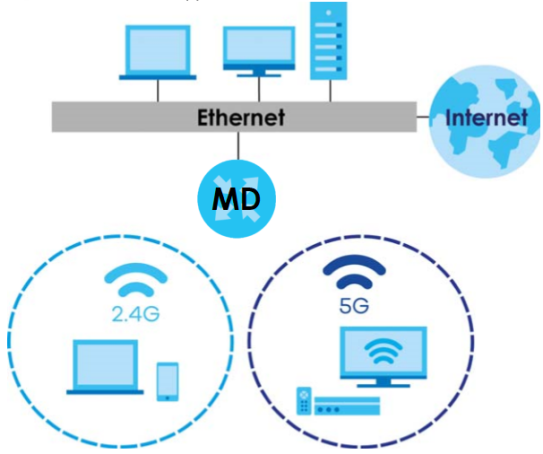
WiFi 5/WiFi 6 Tri-Band Application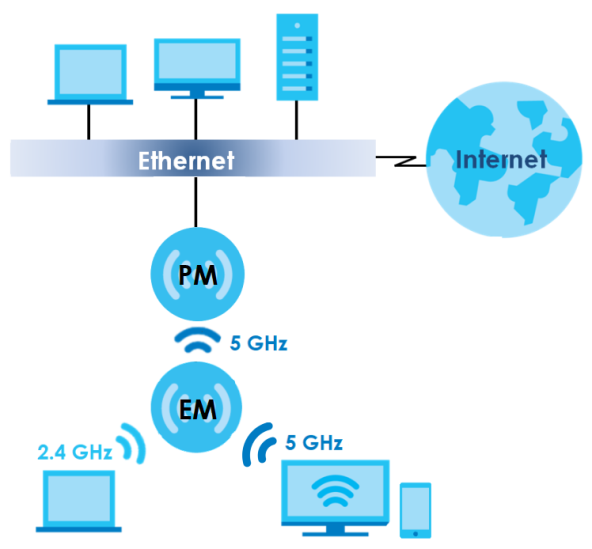
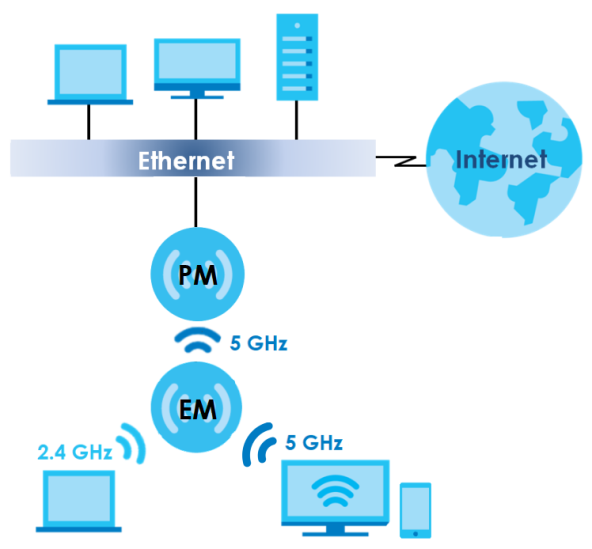
WiFi 6E Tri-Band Application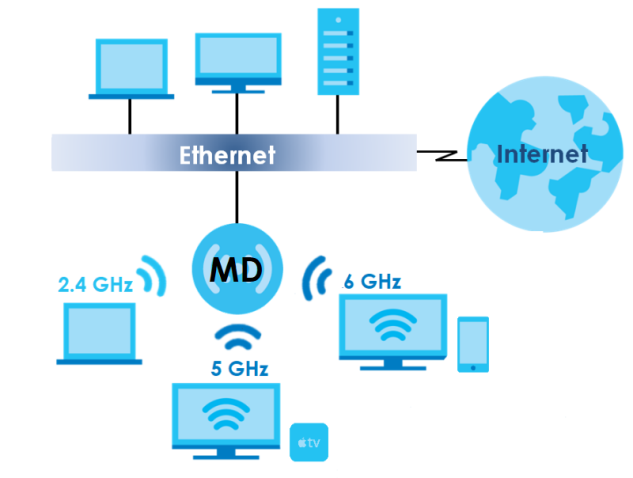
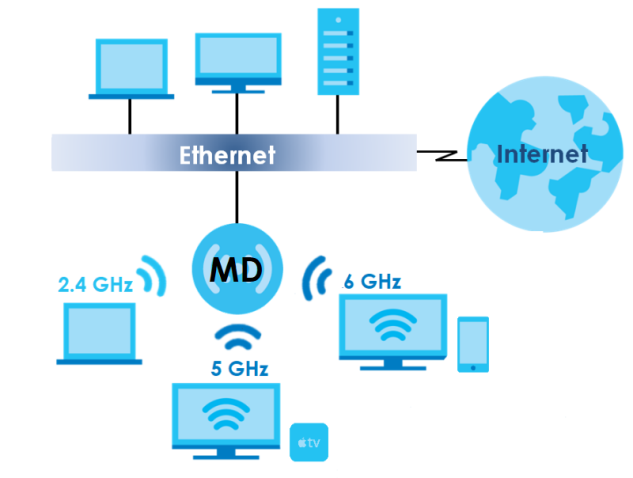
WiFi 6/WiFi 6E Introduction
See Overview for Multy Device models that support WiFi 6/WiFi 6E.
WiFi 6 (IEEE 802.11ax)
WiFi 6 is a WiFi standard that supports both 2.4 GHz and 5 GHz frequency bands and brings the following improvements over WiFi 5:
Faster Data Transmission
WiFi 6 allows faster data transmission using:
• 1024-QAM (Quadrature Amplitude Modulation) – enhances the data capacity of each transmission unit.
• 160 MHz Channel Bandwidth – extends the supported channel bandwidth to 160 MHz, providing higher data throughput.
Enhanced Air Time Utilization
WiFi 6 increases transmission performance in crowded places, such as a campus or a company office, that have multiple client devices using:
• OFDMA (Orthogonal Frequency-Division Multiple Access) – allows multiple WiFi clients to transmit data simultaneously on a single OFDM symbol by dividing sub-carriers into groups as transmission units called Resource Units (RUs). The Multy Device then allocates RUs to different WiFi clients for data transmissions at the same time.
• BSS Coloring – A Basic Service Set (BSS) is a group of WiFi clients that connect to the same WiFi network. BSS coloring tags traffic by BSS and identifies traffic from overlapping BSSs. A Basic Service Set (BSS) is the set of devices forming a single WiFi network (usually an access point/WiFi router and one or more WiFi clients). The Service Set IDentifier (SSID) is the name of a BSS. The Multy Device can ignore traffic of unrelated BSSs and transmit data when a channel is occupied.
• MU-MIMO (Multiple User-Multiple Input Multiple Output) – enables multiple users to connect to the Multy Device and downlink/uplink traffic simultaneously.
Extended Signal Range
Beamforming – forms the radiating signals into one direction. This enhances the signal strength and extends the signal transmission range.
Extended Battery Life
TWT (Target Wake Time) – The Multy Device negotiates with client devices so client devices only wake up and communicate with the Multy Device in specific periods. This conserves the battery life of WiFi client devices.
WiFi 6E (IEEE 802.11ax - Extended Standard)
WiFi 6E is an extended standard of WiFi 6 (IEEE 802.11ax). WiFi 6E inherits all the WiFi 6 features and brings with an additional 6 GHz band. The 6 GHz band allows you to avoid possible congested traffic in the lower 2.4 GHz and 5 GHz bands. WiFi clients must support WiFi 6E to connect to the Multy Device using the 6 GHz band.
AP Steering
AP steering allows WiFi clients to roam seamlessly in the Mesh network. AP steering helps monitor WiFi clients and drops their connections to optimize the Multy Device bandwidth when the clients are idle or have a low signal. When a WiFi client is dropped, it has the opportunity to reconnect to an AP or WiFi Extender with a stronger signal.
In the following example, the controller (PM) (Primary Multy) drops the connection between the client device (C) and the Extender Multy 1 (E1) so that the client device (C) can connect to the Extender Multy 2 (E2), which has a stronger signal.
AP Steering Application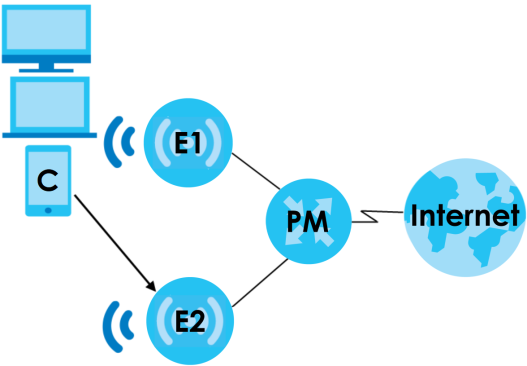
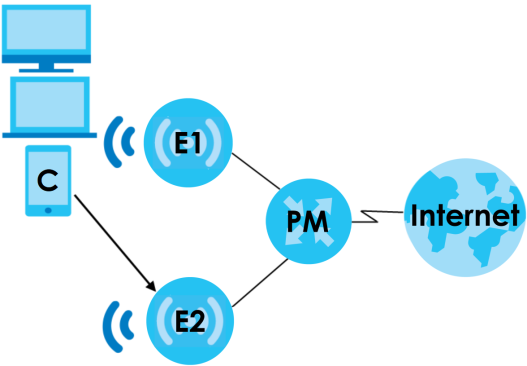
Band Steering
Band steering allows 2.4 GHz / 5 GHz dual-band WiFi clients to move from one band to another. The controller (MD) detects if the client device are dual-band compatible. If a client device supports dual-band WiFi and the 2.4 GHz band is congested, its 2.4 GHz connection is dropped so that it can connect to the less congested 5 GHz band.
In the following example, the Apple TV is a dual-band client device that uses the 5 GHz band.
Band Steering Application