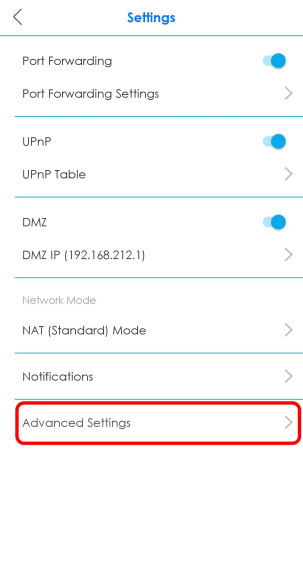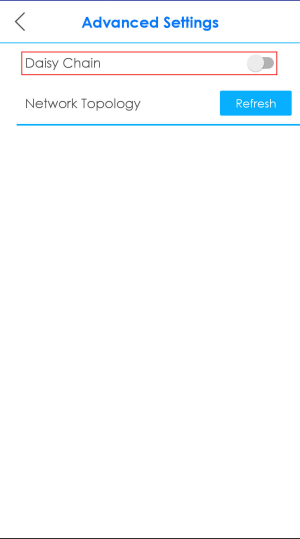Enabling or Disabling Daisy Chain Network Topology
You can "daisy chain” multiple Multy Devices together to create expansive WiFi coverage for your home.
The daisy chain topology is illustrated in the figure below. Figure A shows the illustration of Daisy Chain Disabled. Figure B shows the illustration of Daisy Chain Enabled. When daisy chaining is enabled, each extender Multy (EM) can go through another extender Multy with a strong WiFi signal to connect to the primary Multy (PM).
When Multy Devices are daisy-chained, they do not all need to be placed near the primary Multy, which means you can extend your coverage.
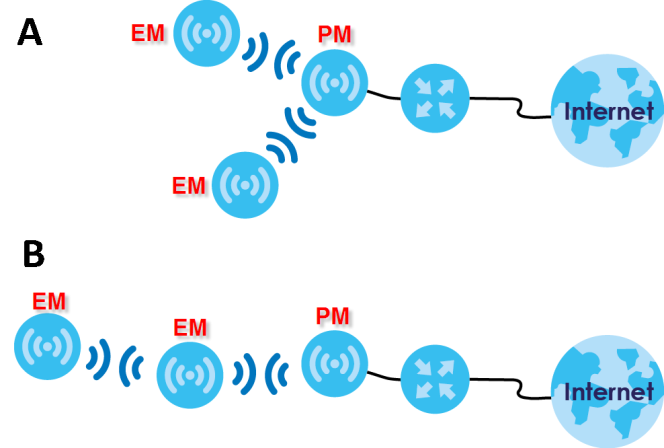
1 Tap the Menu icon in the upper-left to open the navigation panel, and then tap Settings.
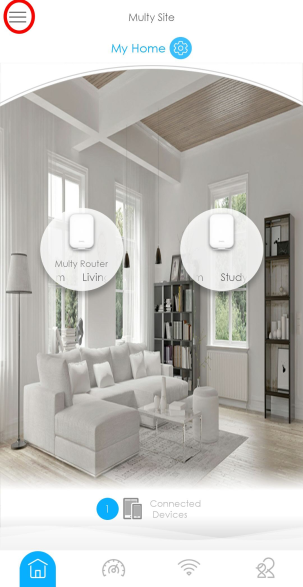
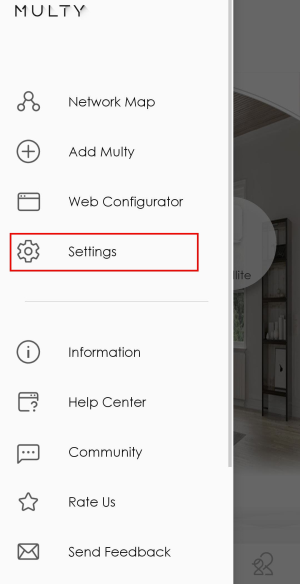
2 Tap Advanced Settings on the Settings screen. Tap Daisy Chain to enable or disable daisy chaining.