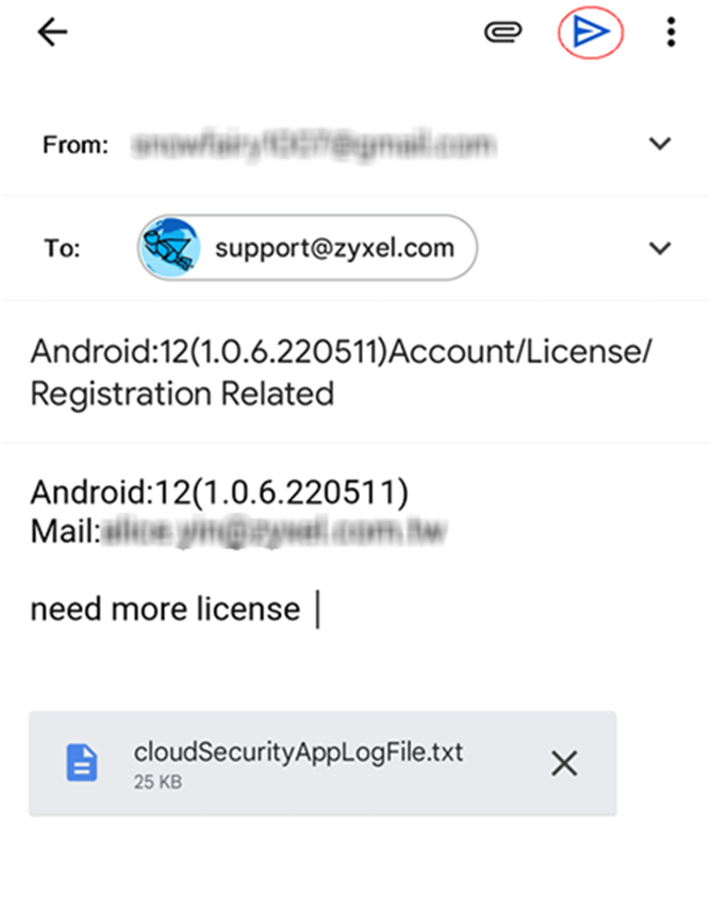Astra App Tutorials
Overview
Here you can see how to:
• Invite members to join your Astra admin account, see Invite Members to Use Astra.
• View members activities today, see View Members Activities Today.
• View member activities in the last 7 days, see View Members Activities in the Last 7 Days.
• View blocked websites and IP addresses, see View the Blocked Websites/IP Addresses.
• Send your feedback to the Zyxel support team, see Send Feedback on Astra.
Invite Members to Use Astra
You can invite more members to join your Astra admin account to monitor their mobile devices.
1 Go to License & Members > Add to open the Add Member screen.
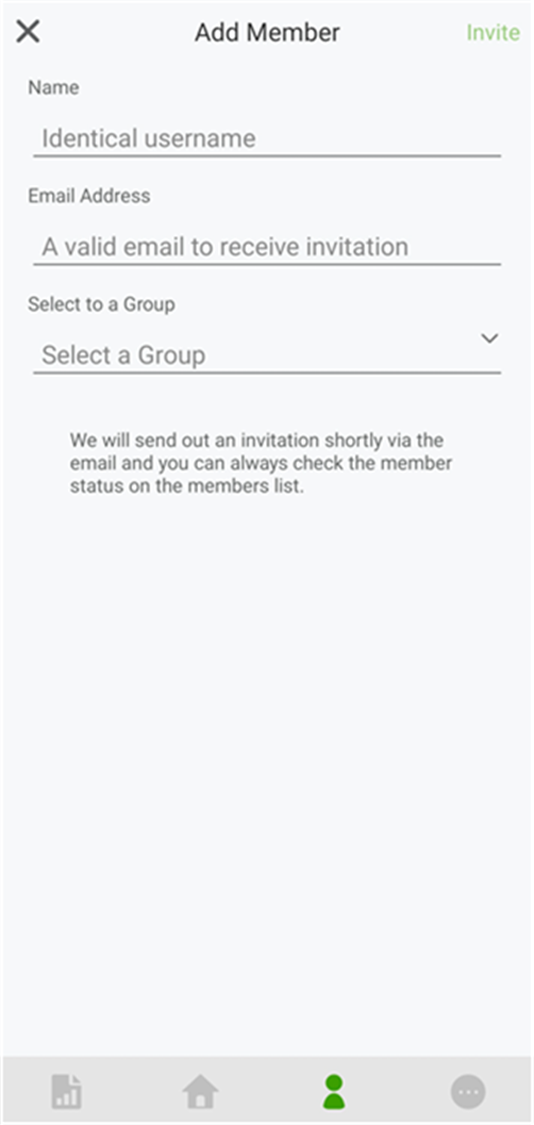
2 Enter a name that will help you identify this member and an email address associated with this member. Select a group for this member if you’ve created member groups on the Astra portal.
3 Tap Invite to have the Astra app send an invitation to the email address you entered.
View Members Activities Summary
Use the Overview screen and the Home screen to see a summary of your members activities.
View Members Activities Today
1 Go to the Overview screen to see the websites and IP addresses that are accessed by your members today.
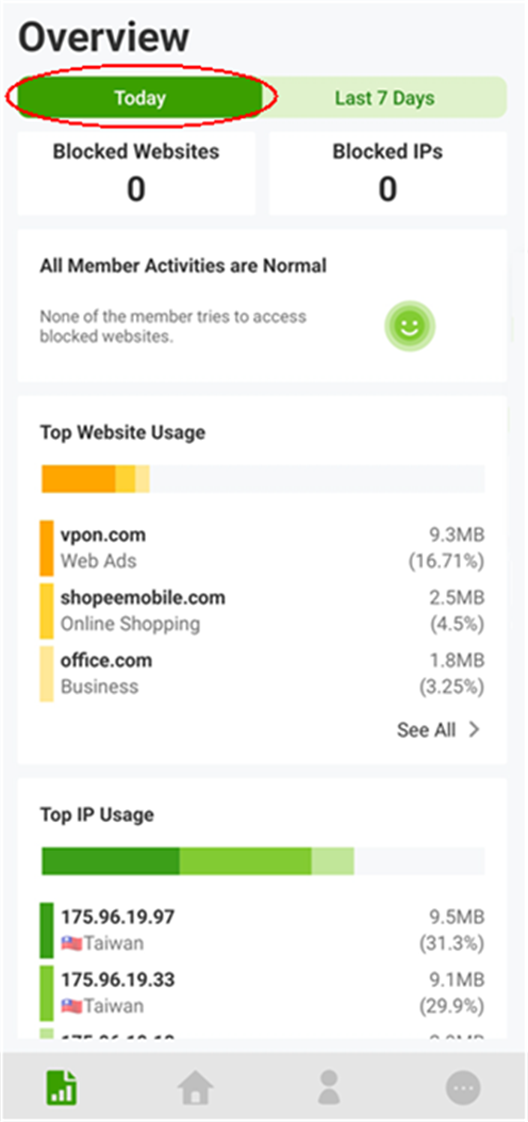
2 Tap See All to see the top 20 websites and IP addresses accessed by your members today. These are the 20 websites and IP addresses that take up most of the member’s mobile devices resources.
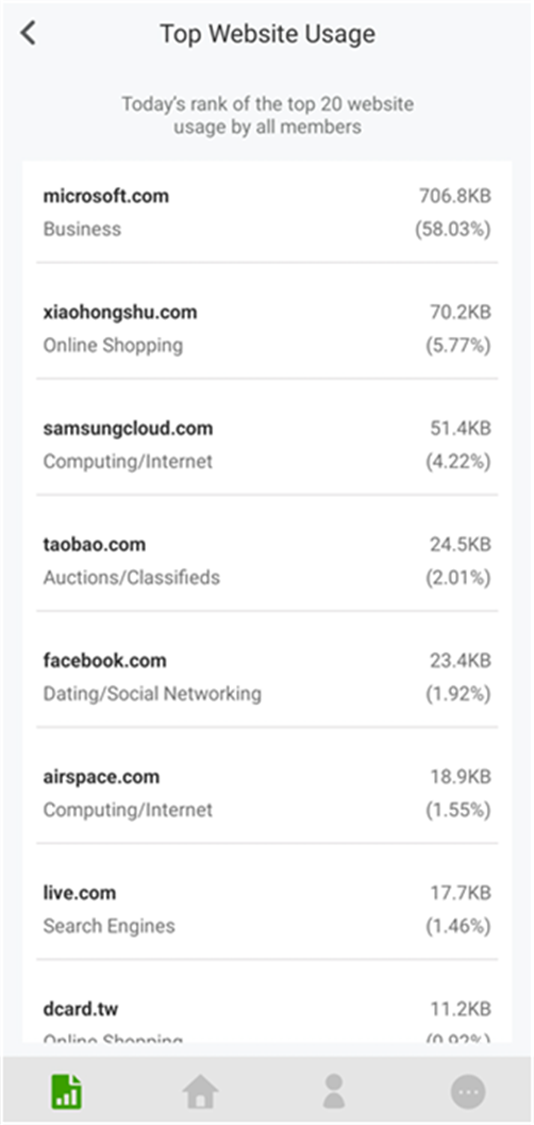
3 Go to the Home screen to see the data usage of your members mobile devices today. You can also see the amount of traffic processed and scanned by the Astra app.
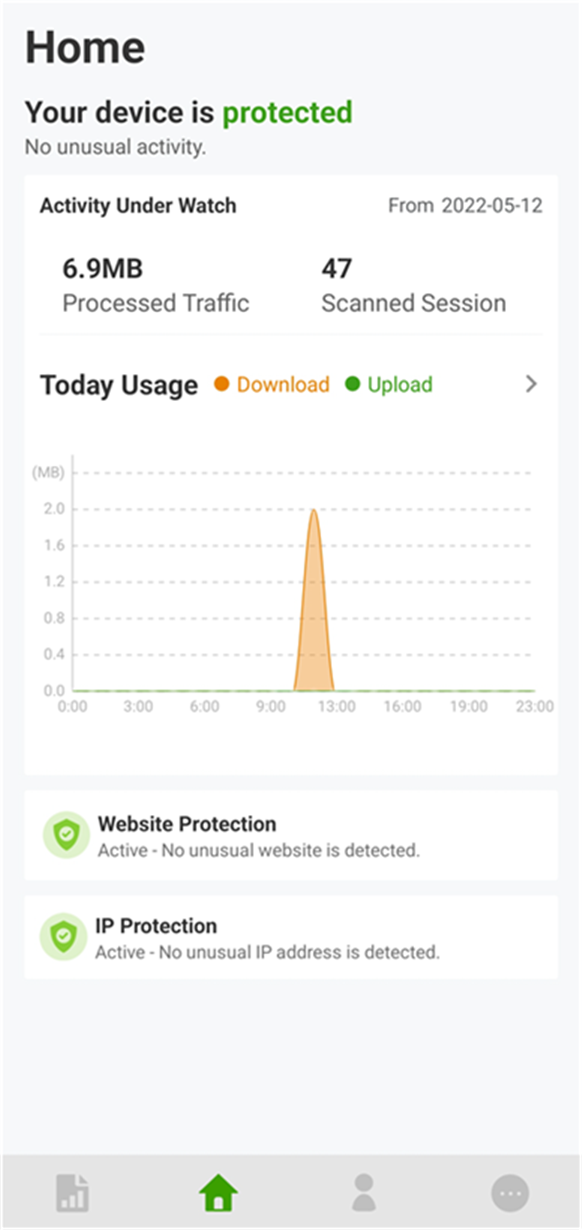
4 Tap the arrow icon ( ) to see the amount of download and upload traffic of your members mobile devices today. You can also see the websites and IP addresses that take up most of your members mobile devices resources.
) to see the amount of download and upload traffic of your members mobile devices today. You can also see the websites and IP addresses that take up most of your members mobile devices resources.
 ) to see the amount of download and upload traffic of your members mobile devices today. You can also see the websites and IP addresses that take up most of your members mobile devices resources.
) to see the amount of download and upload traffic of your members mobile devices today. You can also see the websites and IP addresses that take up most of your members mobile devices resources.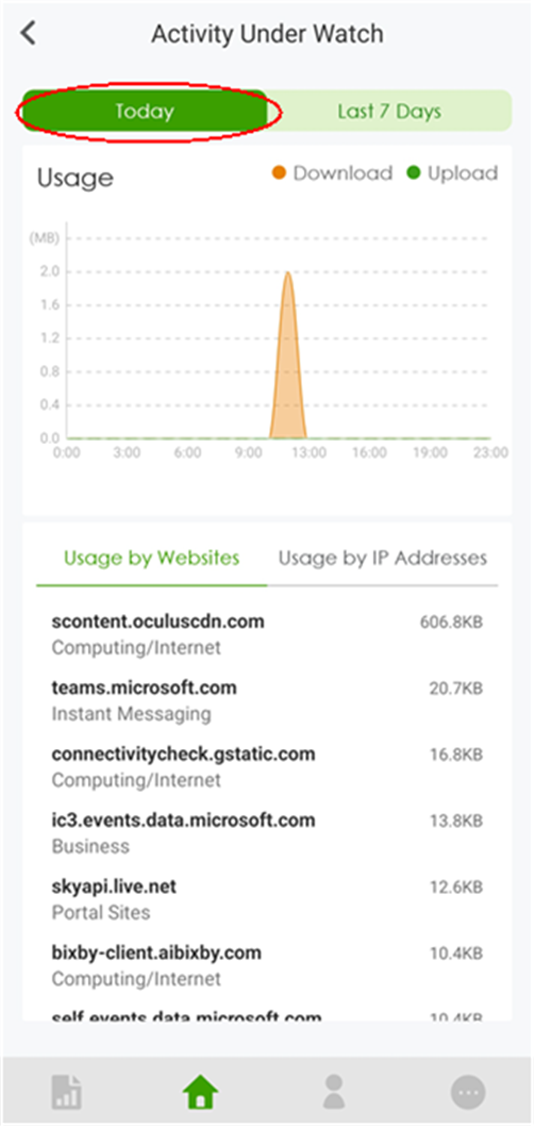
View Members Activities in the Last 7 Days
1 Go to the Overview screen to see the websites and IP addresses that are accessed by your members in the last 7 days.
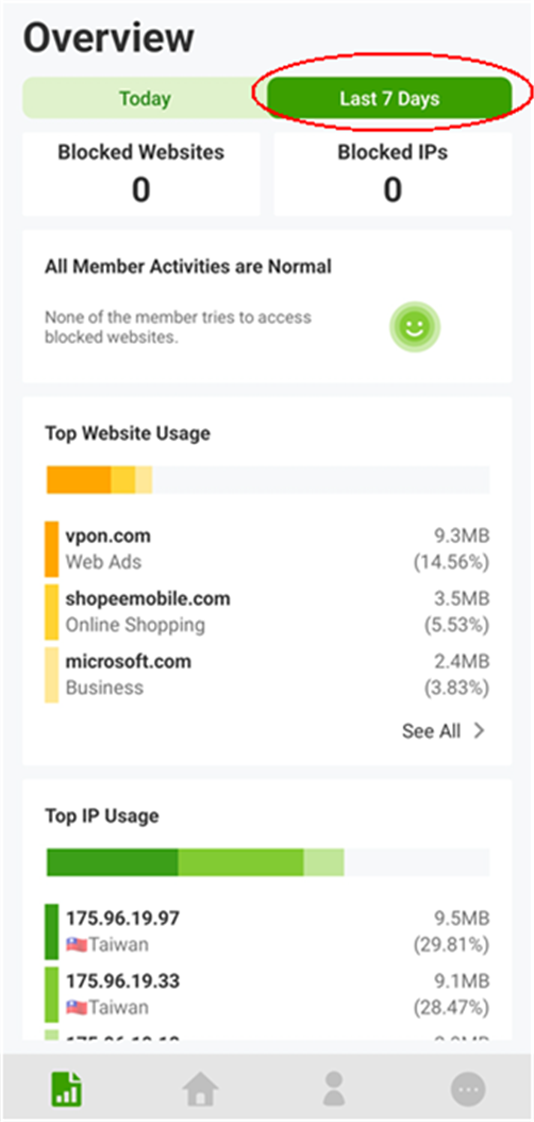
2 Tap See All to see the top 20 websites and IP addresses accessed by your members in the last 7 days. These are the 20 websites and IP addresses that take up most of the member’s mobile devices resources.
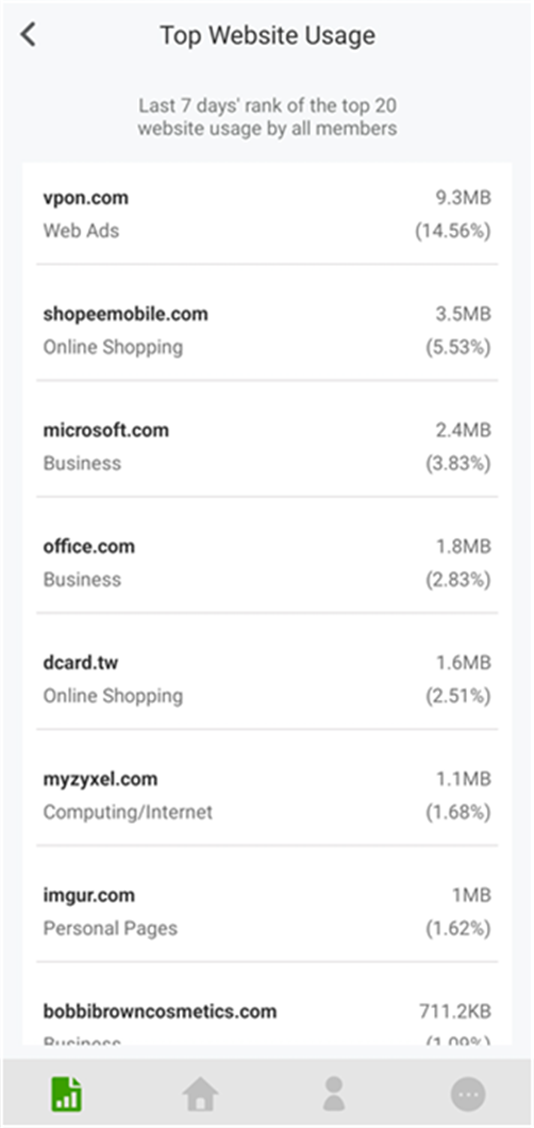
3 Tap the arrow icon ( ) in the Home screen to see the amount of download and upload traffic of your members mobile devices in the last 7 days. You can also see the websites and IP addresses that take up most of your members mobile devices resources.
) in the Home screen to see the amount of download and upload traffic of your members mobile devices in the last 7 days. You can also see the websites and IP addresses that take up most of your members mobile devices resources.
 ) in the Home screen to see the amount of download and upload traffic of your members mobile devices in the last 7 days. You can also see the websites and IP addresses that take up most of your members mobile devices resources.
) in the Home screen to see the amount of download and upload traffic of your members mobile devices in the last 7 days. You can also see the websites and IP addresses that take up most of your members mobile devices resources.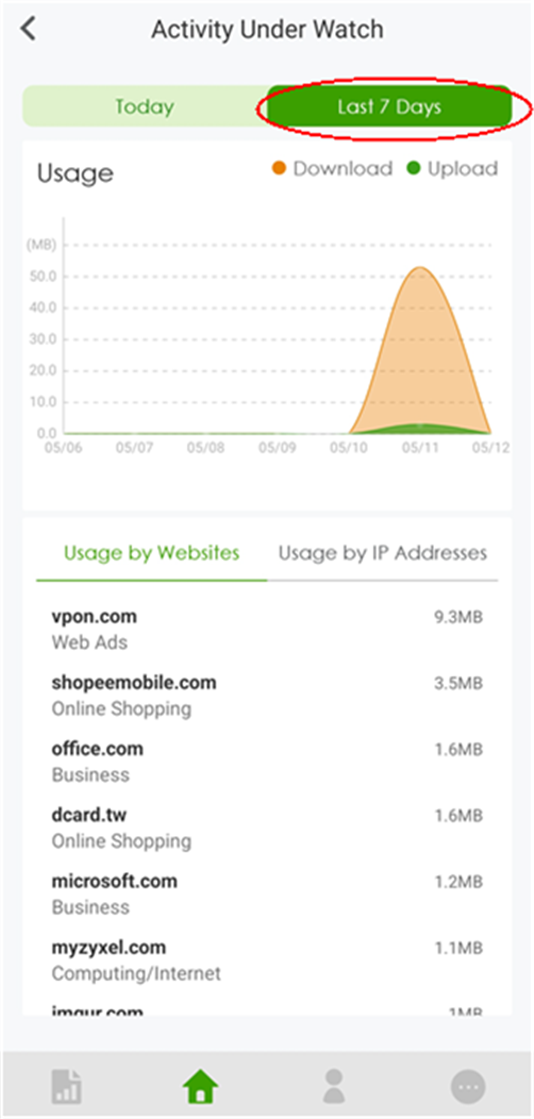
View the Blocked Websites/IP Addresses
The following websites and IP addresses will be blocked by the Astra app:
• Websites that match the content filter settings you configured in the Astra web portal.
• IP addresses that are included in the websites block list you configured in the Astra web portal.
• IP addresses or URLs with bad reputation.
Go to Others > Settings > Notifications to see a list of websites and IP addresses that are blocked. You can also see the reason for blocking these websites and IP addresses.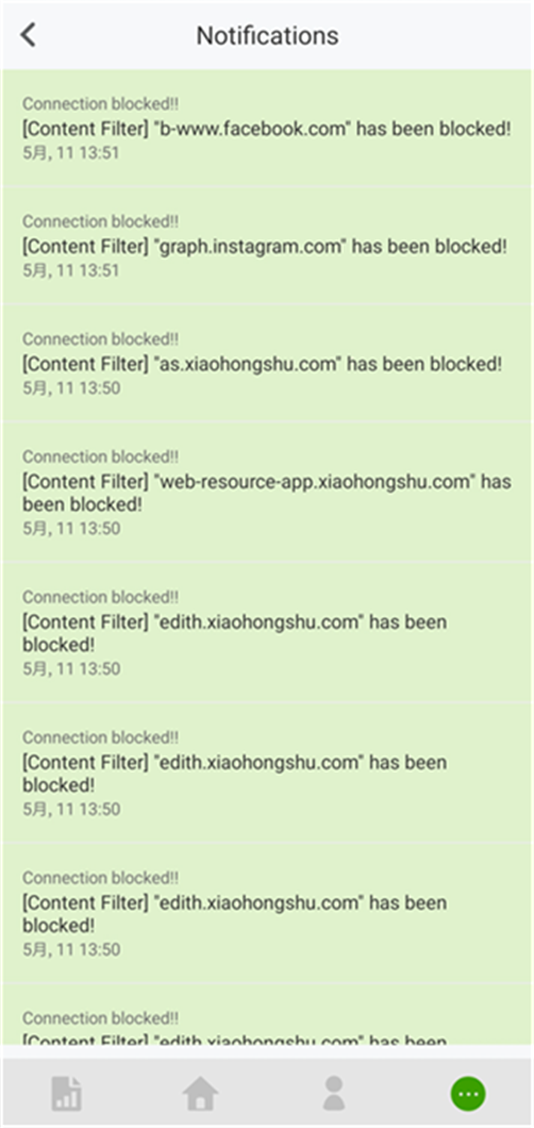
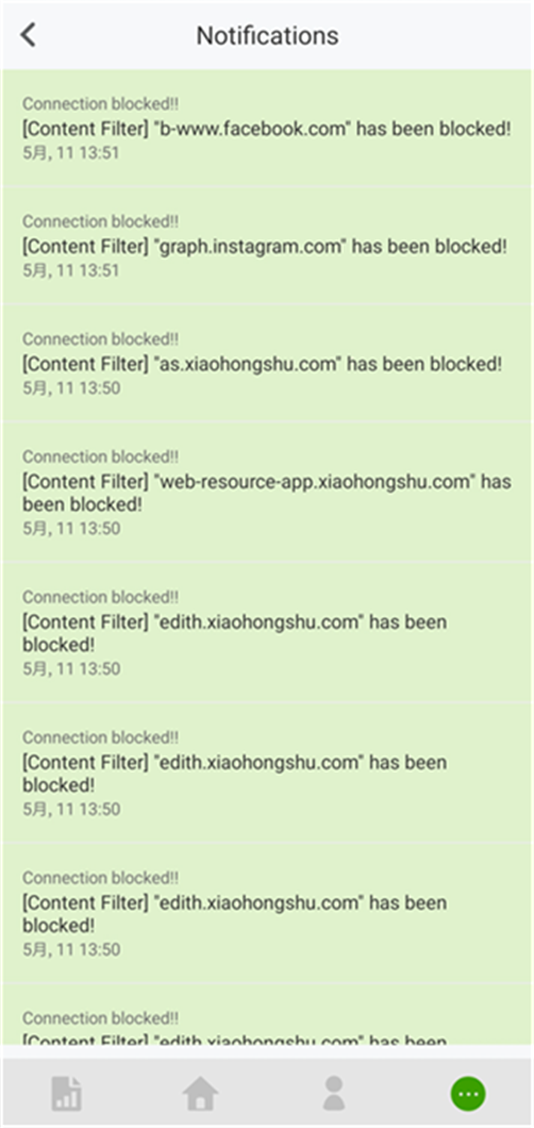
Send Feedback on Astra
Follow the steps below to send your feedback on the Astra app.
1 Go to Others > Settings > Send Feedback to open the Feedback Topics screen. Select the issue you want to feedback on.
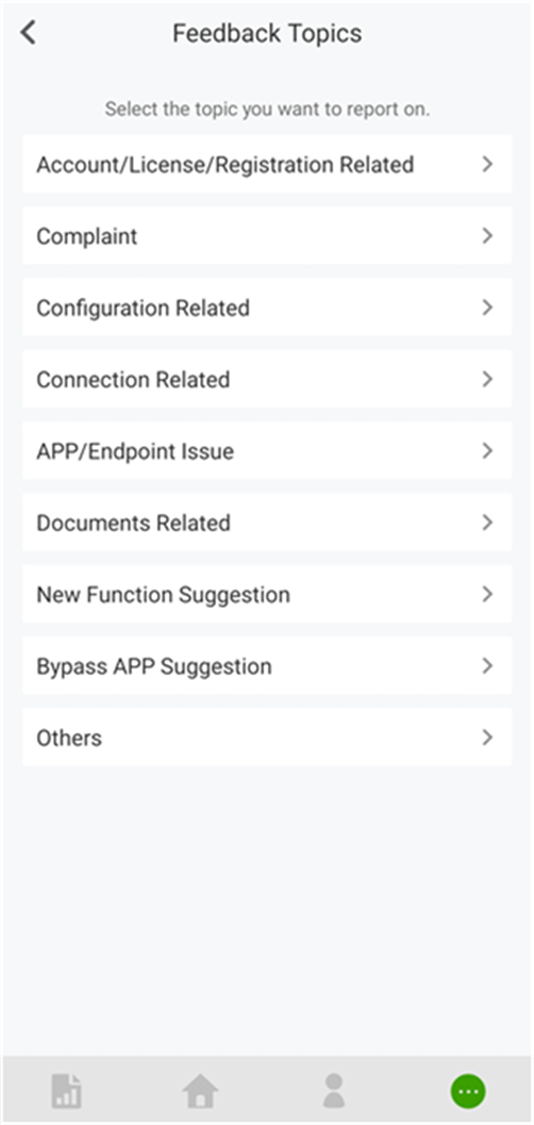
2 Select the region you’re in then enter your feedback in the space below.
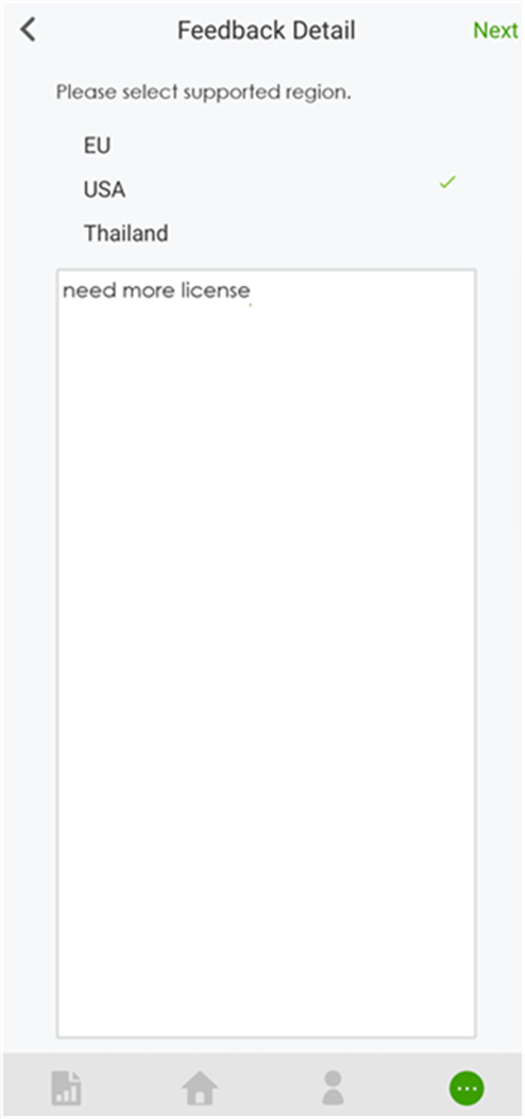
3 Tap Next. Select an email app you want to use to send your feedback to the Zyxel support team.
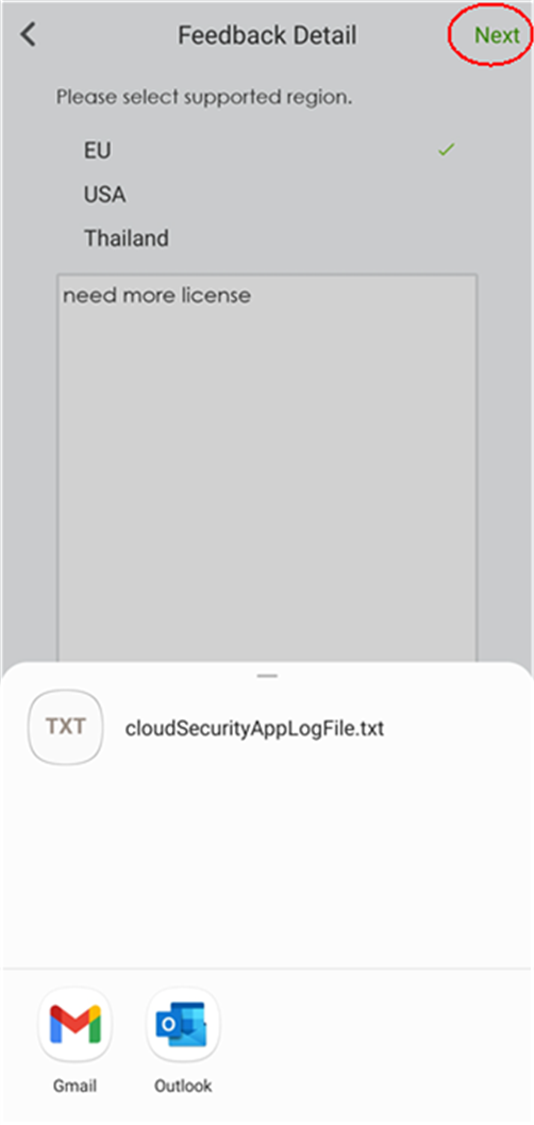
4 Send your feedback along with the Astra app log messages to the Zyxel support team.