Device Maintenance
This section shows you how to check and upgrade device firmware, back up the device configuration and restore the device to its previous or default settings.
Upgrading the Multy Device Firmware
The latest firmware provides feature enhancement and bug fixes for the Multy Device. Use the Maintenance > Firmware Upgrade screen to check if the Multy Device firmware has the latest firmware.
Firmware Version is Up-to-date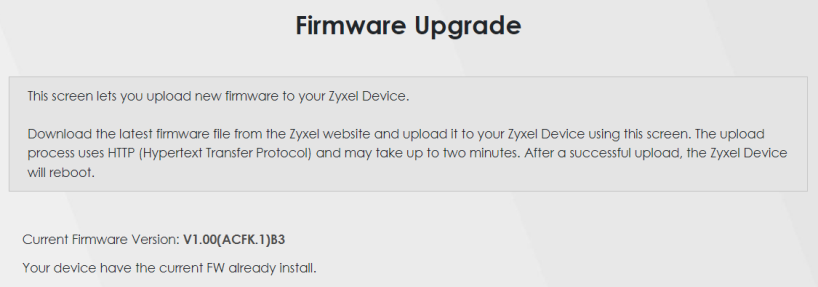
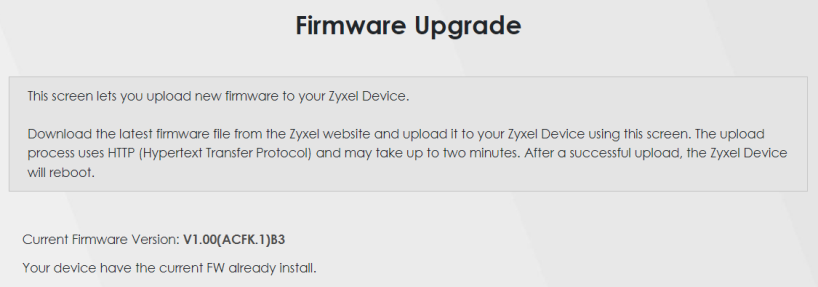
If there is a newer firmware available, you’ll see the following screen. Click the Upgrade button to upgrade the Multy Device firmware to the latest version.
Firmware Upgrade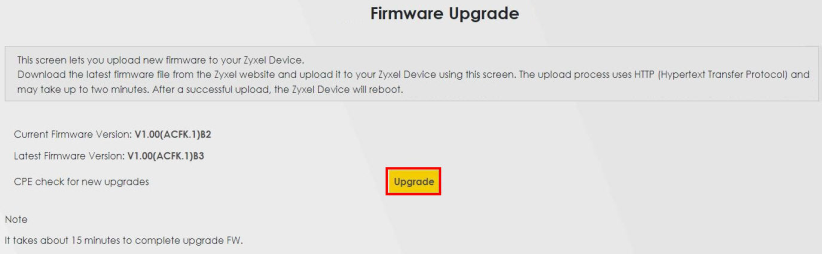
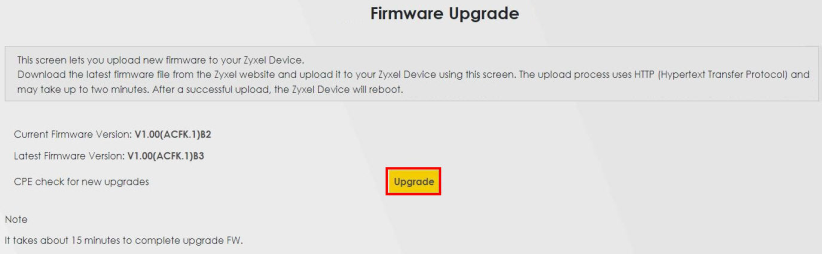
This process may take up to 2 minutes. After 2 minutes, log in again and check your new firmware version in the Maintenance > Firmware Upgrade or System Info screen.
Backing Up the Device Configuration
Back up a configuration file allows you to return to your previous settings.
1 Go to the Maintenance > Backup/Restore screen.
2 Under Backup Configuration, click Backup. A configuration file is saved to your computer. In this case, the Backup/Restore file is saved.
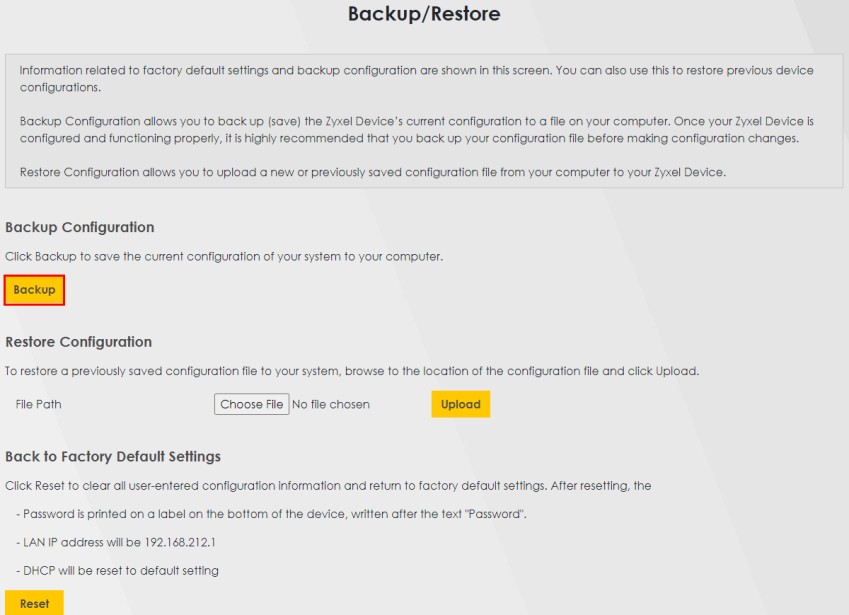
Restoring the Device Configuration
This section shows you how to restore a previously-saved configuration file from your computer to your Multy Device.
1 Go to the Maintenance > Backup/Restore screen.
2 Under Restore Configuration, click Browse/Choose File, and then select the configuration file that you want to upload. Click Upload.
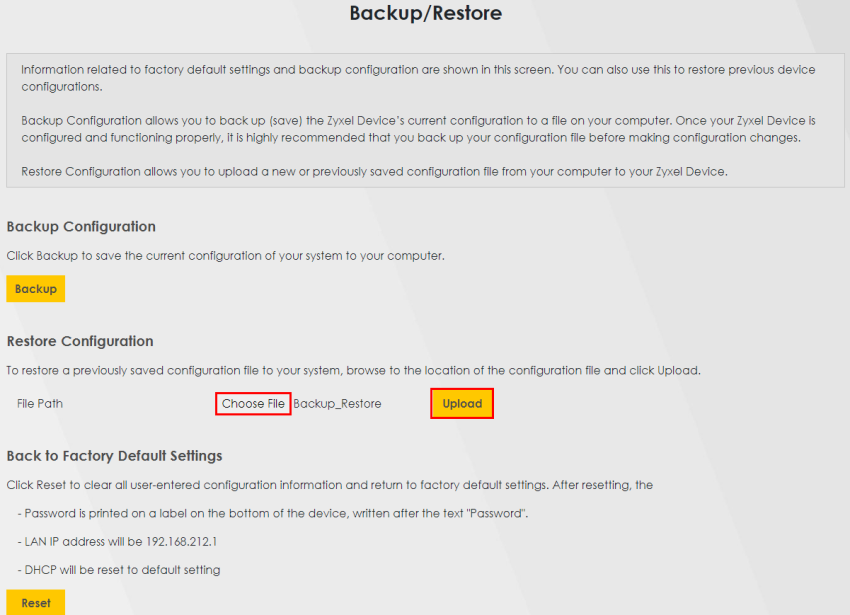
3 The Multy Device automatically restarts after the configuration file is successfully uploaded. Wait for one minute before logging into the Multy Device again. Go to the Connection Status page to check the firmware version after the reboot.