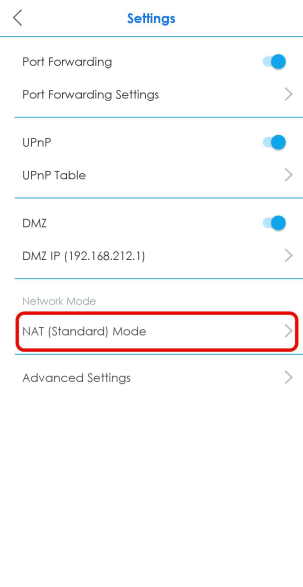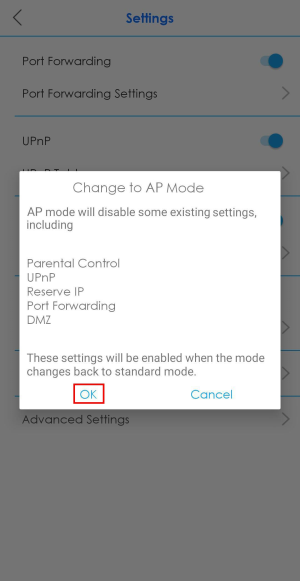Switching to NAT (Standard) or Bridge (AP) Mode
In NAT (Standard) mode, the Multy Device routes traffic between a local network and another network such as the Internet. Choose NAT (Standard) mode if you want the Multy Device to assign local IP addresses to devices connected to it (DHCP) and use routing features.
In Bridge (AP) mode, the Multy Device broadcasts traffic to the local network from the Internet. Choose Bridge (AP) mode if you have an existing router in your network and you do not want to reconfigure routing settings.
The following (routing) features are enabled in NAT (Standard) mode:
• Parental Control
• UPnP
• Reserve IP
• Port Forwarding
• DMZ
• SIP
• Guest WLAN
1 To change your network mode, tap the Menu icon in the upper-left to open the navigation panel, and then tap Settings.
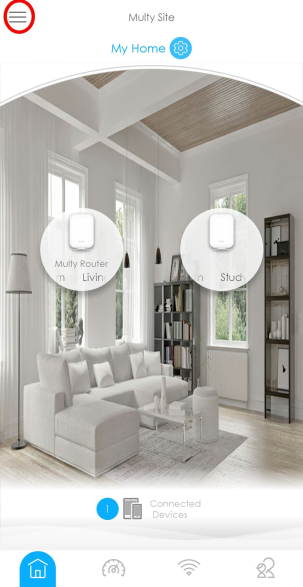
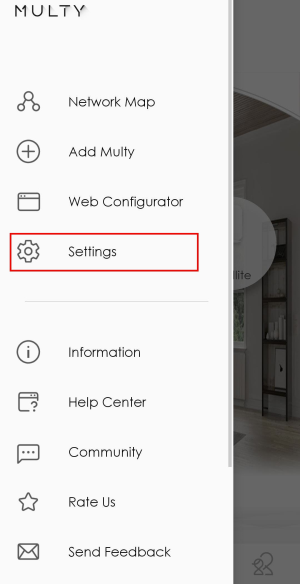
2 Tap NAT (Standard) Mode if you want to switch between NAT and bridge (AP) mode. Tap OK to apply the changes.